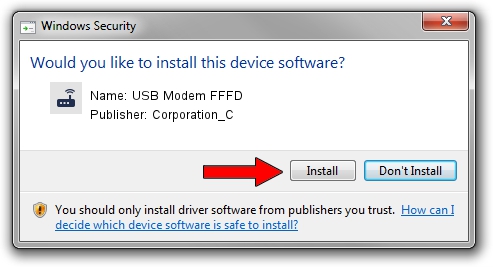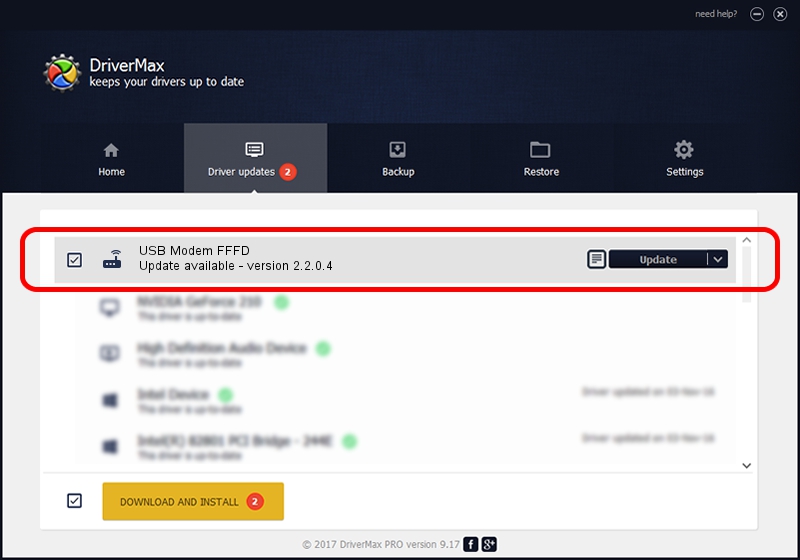Advertising seems to be blocked by your browser.
The ads help us provide this software and web site to you for free.
Please support our project by allowing our site to show ads.
Home /
Manufacturers /
Corporation_C /
USB Modem FFFD /
USB/VID_19D2&PID_FFFD&MI_00 /
2.2.0.4 Oct 10, 2013
Corporation_C USB Modem FFFD how to download and install the driver
USB Modem FFFD is a Modem device. This driver was developed by Corporation_C. The hardware id of this driver is USB/VID_19D2&PID_FFFD&MI_00.
1. How to manually install Corporation_C USB Modem FFFD driver
- You can download from the link below the driver installer file for the Corporation_C USB Modem FFFD driver. The archive contains version 2.2.0.4 dated 2013-10-10 of the driver.
- Start the driver installer file from a user account with administrative rights. If your User Access Control Service (UAC) is started please accept of the driver and run the setup with administrative rights.
- Follow the driver installation wizard, which will guide you; it should be quite easy to follow. The driver installation wizard will scan your computer and will install the right driver.
- When the operation finishes restart your computer in order to use the updated driver. It is as simple as that to install a Windows driver!
Size of this driver: 108803 bytes (106.25 KB)
This driver received an average rating of 4.9 stars out of 15767 votes.
This driver is fully compatible with the following versions of Windows:
- This driver works on Windows 2000 32 bits
- This driver works on Windows Server 2003 32 bits
- This driver works on Windows XP 32 bits
- This driver works on Windows Vista 32 bits
- This driver works on Windows 7 32 bits
- This driver works on Windows 8 32 bits
- This driver works on Windows 8.1 32 bits
- This driver works on Windows 10 32 bits
- This driver works on Windows 11 32 bits
2. Installing the Corporation_C USB Modem FFFD driver using DriverMax: the easy way
The most important advantage of using DriverMax is that it will install the driver for you in the easiest possible way and it will keep each driver up to date, not just this one. How can you install a driver with DriverMax? Let's follow a few steps!
- Start DriverMax and press on the yellow button that says ~SCAN FOR DRIVER UPDATES NOW~. Wait for DriverMax to scan and analyze each driver on your computer.
- Take a look at the list of detected driver updates. Scroll the list down until you find the Corporation_C USB Modem FFFD driver. Click the Update button.
- Finished installing the driver!

Jun 27 2016 9:41AM / Written by Dan Armano for DriverMax
follow @danarm