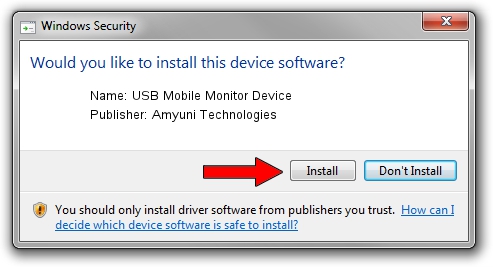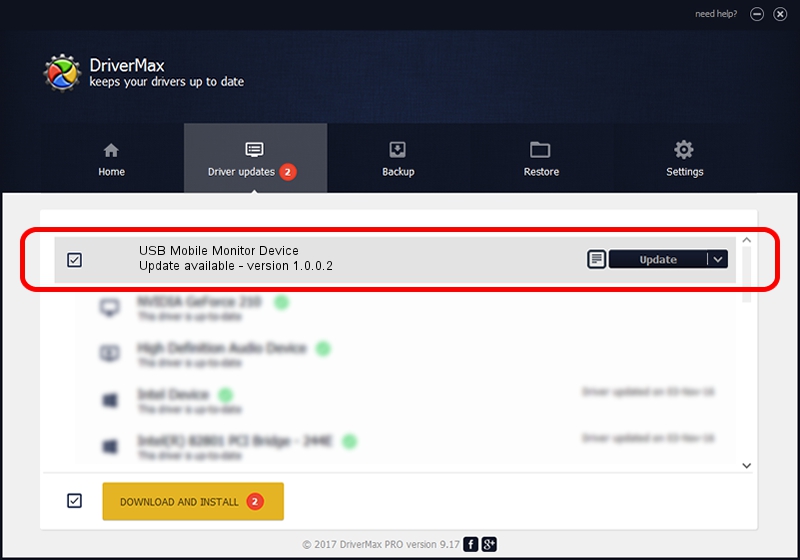Advertising seems to be blocked by your browser.
The ads help us provide this software and web site to you for free.
Please support our project by allowing our site to show ads.
Home /
Manufacturers /
Amyuni Technologies /
USB Mobile Monitor Device /
USB/VID_18D1&PID_4E44&MI_01 /
1.0.0.2 Sep 29, 2014
Driver for Amyuni Technologies USB Mobile Monitor Device - downloading and installing it
USB Mobile Monitor Device is a USB Universal Serial Bus hardware device. This Windows driver was developed by Amyuni Technologies. USB/VID_18D1&PID_4E44&MI_01 is the matching hardware id of this device.
1. How to manually install Amyuni Technologies USB Mobile Monitor Device driver
- Download the driver setup file for Amyuni Technologies USB Mobile Monitor Device driver from the link below. This download link is for the driver version 1.0.0.2 released on 2014-09-29.
- Run the driver setup file from a Windows account with administrative rights. If your User Access Control (UAC) is enabled then you will have to accept of the driver and run the setup with administrative rights.
- Go through the driver installation wizard, which should be quite straightforward. The driver installation wizard will analyze your PC for compatible devices and will install the driver.
- Shutdown and restart your PC and enjoy the updated driver, it is as simple as that.
This driver received an average rating of 3.5 stars out of 31816 votes.
2. Installing the Amyuni Technologies USB Mobile Monitor Device driver using DriverMax: the easy way
The advantage of using DriverMax is that it will install the driver for you in the easiest possible way and it will keep each driver up to date, not just this one. How can you install a driver using DriverMax? Let's see!
- Open DriverMax and push on the yellow button that says ~SCAN FOR DRIVER UPDATES NOW~. Wait for DriverMax to analyze each driver on your computer.
- Take a look at the list of driver updates. Search the list until you find the Amyuni Technologies USB Mobile Monitor Device driver. Click the Update button.
- That's all, the driver is now installed!

Jun 20 2016 12:48PM / Written by Daniel Statescu for DriverMax
follow @DanielStatescu