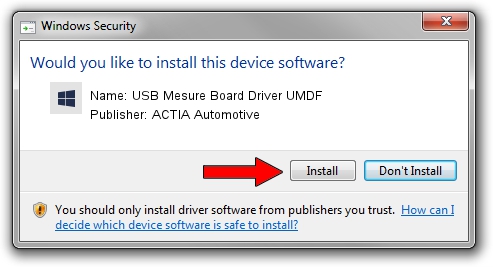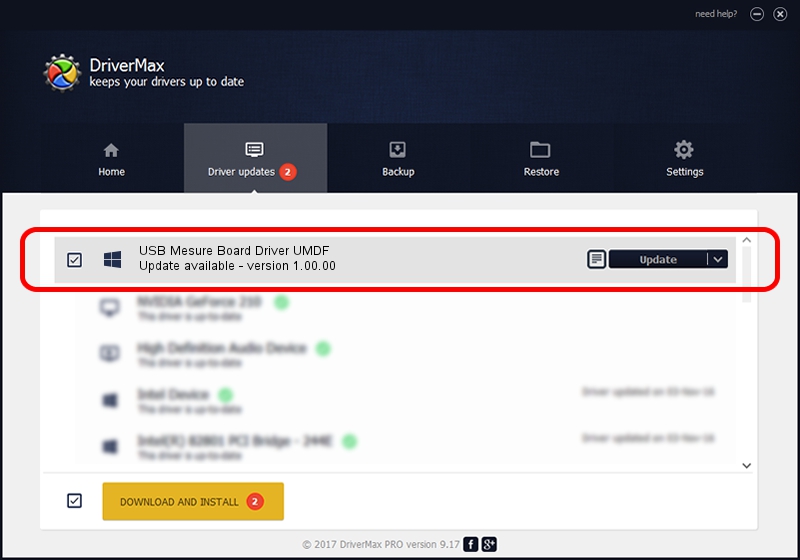Advertising seems to be blocked by your browser.
The ads help us provide this software and web site to you for free.
Please support our project by allowing our site to show ads.
Home /
Manufacturers /
ACTIA Automotive /
USB Mesure Board Driver UMDF /
USB/VID_103a&PID_f001 /
1.00.00 Jun 16, 2010
ACTIA Automotive USB Mesure Board Driver UMDF - two ways of downloading and installing the driver
USB Mesure Board Driver UMDF is a WdmUSB hardware device. This driver was developed by ACTIA Automotive. USB/VID_103a&PID_f001 is the matching hardware id of this device.
1. ACTIA Automotive USB Mesure Board Driver UMDF - install the driver manually
- Download the setup file for ACTIA Automotive USB Mesure Board Driver UMDF driver from the location below. This is the download link for the driver version 1.00.00 dated 2010-06-16.
- Run the driver installation file from a Windows account with administrative rights. If your UAC (User Access Control) is running then you will have to accept of the driver and run the setup with administrative rights.
- Go through the driver installation wizard, which should be quite easy to follow. The driver installation wizard will scan your PC for compatible devices and will install the driver.
- Shutdown and restart your PC and enjoy the updated driver, as you can see it was quite smple.
Download size of the driver: 4145982 bytes (3.95 MB)
This driver received an average rating of 4.1 stars out of 88383 votes.
This driver was released for the following versions of Windows:
- This driver works on Windows 2000 64 bits
- This driver works on Windows Server 2003 64 bits
- This driver works on Windows XP 64 bits
- This driver works on Windows Vista 64 bits
- This driver works on Windows 7 64 bits
- This driver works on Windows 8 64 bits
- This driver works on Windows 8.1 64 bits
- This driver works on Windows 10 64 bits
- This driver works on Windows 11 64 bits
2. Installing the ACTIA Automotive USB Mesure Board Driver UMDF driver using DriverMax: the easy way
The advantage of using DriverMax is that it will install the driver for you in the easiest possible way and it will keep each driver up to date. How can you install a driver with DriverMax? Let's take a look!
- Open DriverMax and click on the yellow button named ~SCAN FOR DRIVER UPDATES NOW~. Wait for DriverMax to analyze each driver on your PC.
- Take a look at the list of detected driver updates. Scroll the list down until you find the ACTIA Automotive USB Mesure Board Driver UMDF driver. Click the Update button.
- Finished installing the driver!

Jun 20 2016 12:48PM / Written by Dan Armano for DriverMax
follow @danarm