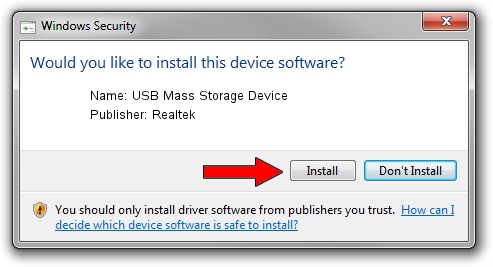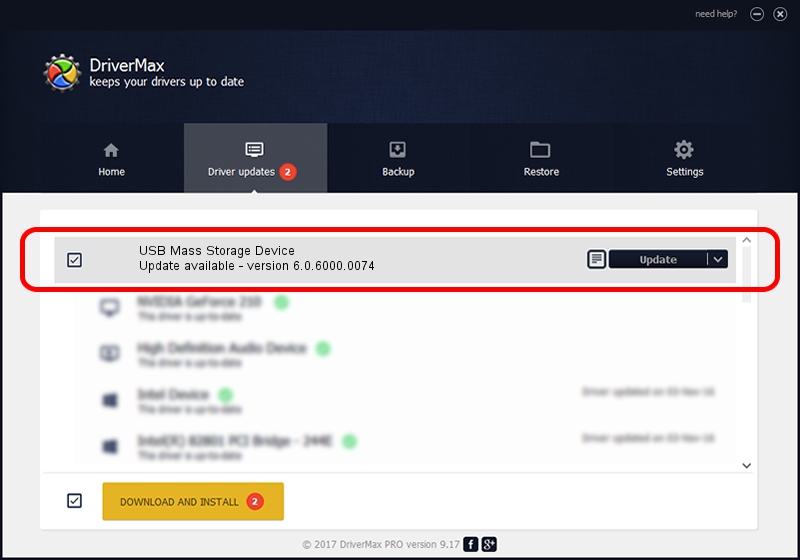Advertising seems to be blocked by your browser.
The ads help us provide this software and web site to you for free.
Please support our project by allowing our site to show ads.
Home /
Manufacturers /
Realtek /
USB Mass Storage Device /
USB/VID_1019&PID_0F71 /
6.0.6000.0074 Oct 07, 2008
Download and install Realtek USB Mass Storage Device driver
USB Mass Storage Device is a USB Universal Serial Bus hardware device. This Windows driver was developed by Realtek. USB/VID_1019&PID_0F71 is the matching hardware id of this device.
1. Realtek USB Mass Storage Device - install the driver manually
- Download the driver setup file for Realtek USB Mass Storage Device driver from the location below. This download link is for the driver version 6.0.6000.0074 released on 2008-10-07.
- Run the driver setup file from a Windows account with administrative rights. If your UAC (User Access Control) is enabled then you will have to confirm the installation of the driver and run the setup with administrative rights.
- Follow the driver installation wizard, which should be pretty straightforward. The driver installation wizard will scan your PC for compatible devices and will install the driver.
- Shutdown and restart your computer and enjoy the fresh driver, it is as simple as that.
Download size of the driver: 1566280 bytes (1.49 MB)
This driver was rated with an average of 4.1 stars by 47617 users.
This driver is compatible with the following versions of Windows:
- This driver works on Windows 2000 32 bits
- This driver works on Windows Server 2003 32 bits
- This driver works on Windows XP 32 bits
- This driver works on Windows Vista 32 bits
- This driver works on Windows 7 32 bits
- This driver works on Windows 8 32 bits
- This driver works on Windows 8.1 32 bits
- This driver works on Windows 10 32 bits
- This driver works on Windows 11 32 bits
2. How to install Realtek USB Mass Storage Device driver using DriverMax
The advantage of using DriverMax is that it will install the driver for you in just a few seconds and it will keep each driver up to date, not just this one. How easy can you install a driver with DriverMax? Let's take a look!
- Start DriverMax and click on the yellow button named ~SCAN FOR DRIVER UPDATES NOW~. Wait for DriverMax to analyze each driver on your computer.
- Take a look at the list of detected driver updates. Scroll the list down until you find the Realtek USB Mass Storage Device driver. Click the Update button.
- That's it, you installed your first driver!