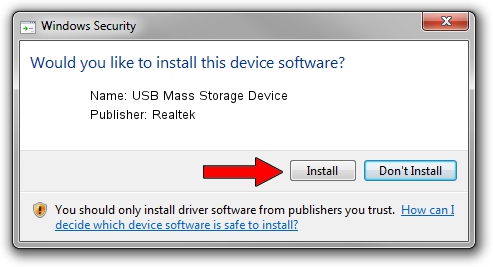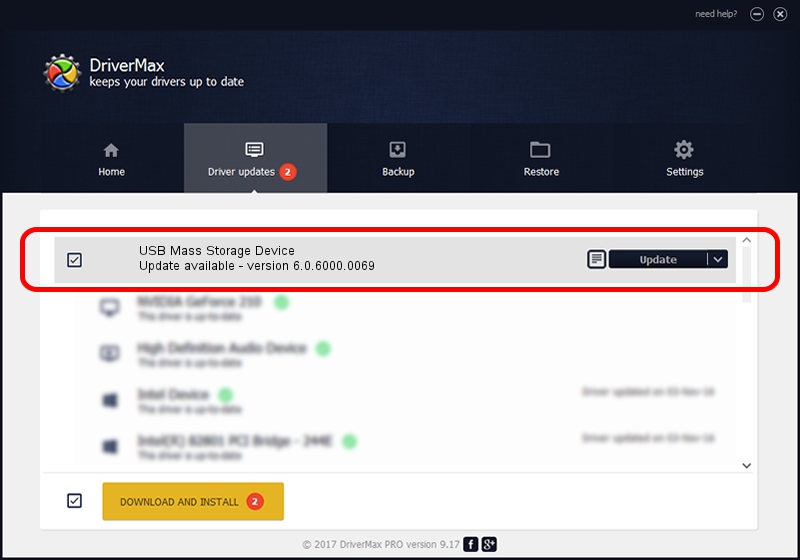Advertising seems to be blocked by your browser.
The ads help us provide this software and web site to you for free.
Please support our project by allowing our site to show ads.
Home /
Manufacturers /
Realtek /
USB Mass Storage Device /
USB/VID_1019&PID_0F71 /
6.0.6000.0069 Jun 04, 2008
Download and install Realtek USB Mass Storage Device driver
USB Mass Storage Device is a USB Universal Serial Bus hardware device. The developer of this driver was Realtek. In order to make sure you are downloading the exact right driver the hardware id is USB/VID_1019&PID_0F71.
1. Install Realtek USB Mass Storage Device driver manually
- Download the driver setup file for Realtek USB Mass Storage Device driver from the link below. This is the download link for the driver version 6.0.6000.0069 dated 2008-06-04.
- Start the driver setup file from a Windows account with the highest privileges (rights). If your UAC (User Access Control) is started then you will have to accept of the driver and run the setup with administrative rights.
- Go through the driver setup wizard, which should be pretty easy to follow. The driver setup wizard will scan your PC for compatible devices and will install the driver.
- Restart your PC and enjoy the fresh driver, it is as simple as that.
Driver file size: 1512006 bytes (1.44 MB)
Driver rating 5 stars out of 37100 votes.
This driver is fully compatible with the following versions of Windows:
- This driver works on Windows 2000 64 bits
- This driver works on Windows Server 2003 64 bits
- This driver works on Windows XP 64 bits
- This driver works on Windows Vista 64 bits
- This driver works on Windows 7 64 bits
- This driver works on Windows 8 64 bits
- This driver works on Windows 8.1 64 bits
- This driver works on Windows 10 64 bits
- This driver works on Windows 11 64 bits
2. Installing the Realtek USB Mass Storage Device driver using DriverMax: the easy way
The most important advantage of using DriverMax is that it will install the driver for you in just a few seconds and it will keep each driver up to date, not just this one. How easy can you install a driver using DriverMax? Let's follow a few steps!
- Open DriverMax and click on the yellow button named ~SCAN FOR DRIVER UPDATES NOW~. Wait for DriverMax to analyze each driver on your PC.
- Take a look at the list of detected driver updates. Scroll the list down until you locate the Realtek USB Mass Storage Device driver. Click the Update button.
- Finished installing the driver!

Aug 10 2016 4:25PM / Written by Daniel Statescu for DriverMax
follow @DanielStatescu