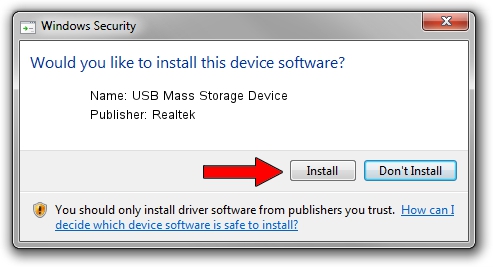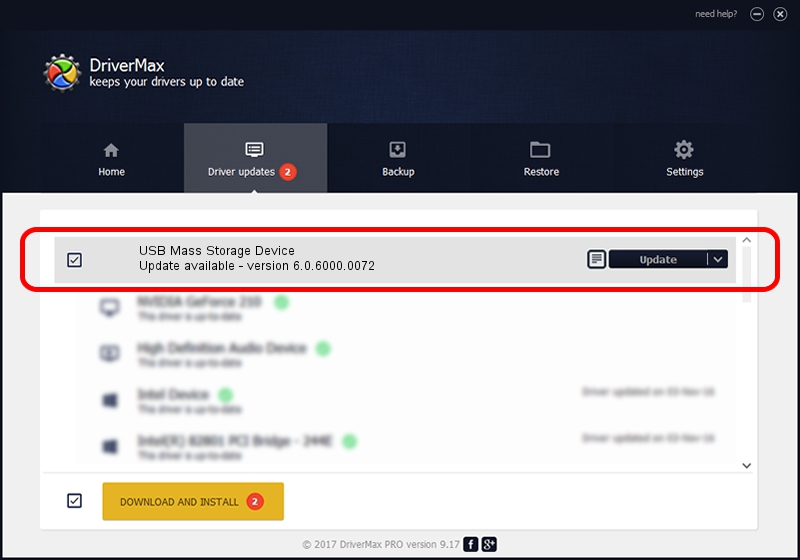Advertising seems to be blocked by your browser.
The ads help us provide this software and web site to you for free.
Please support our project by allowing our site to show ads.
Home /
Manufacturers /
Realtek /
USB Mass Storage Device /
USB/VID_1019&PID_0F62 /
6.0.6000.0072 Aug 29, 2008
Realtek USB Mass Storage Device - two ways of downloading and installing the driver
USB Mass Storage Device is a USB Universal Serial Bus device. This Windows driver was developed by Realtek. The hardware id of this driver is USB/VID_1019&PID_0F62; this string has to match your hardware.
1. Realtek USB Mass Storage Device - install the driver manually
- You can download from the link below the driver setup file for the Realtek USB Mass Storage Device driver. The archive contains version 6.0.6000.0072 released on 2008-08-29 of the driver.
- Run the driver installer file from a user account with the highest privileges (rights). If your User Access Control Service (UAC) is running please accept of the driver and run the setup with administrative rights.
- Go through the driver installation wizard, which will guide you; it should be pretty easy to follow. The driver installation wizard will scan your computer and will install the right driver.
- When the operation finishes shutdown and restart your PC in order to use the updated driver. It is as simple as that to install a Windows driver!
Driver file size: 1566389 bytes (1.49 MB)
Driver rating 4.5 stars out of 59285 votes.
This driver is fully compatible with the following versions of Windows:
- This driver works on Windows 2000 32 bits
- This driver works on Windows Server 2003 32 bits
- This driver works on Windows XP 32 bits
- This driver works on Windows Vista 32 bits
- This driver works on Windows 7 32 bits
- This driver works on Windows 8 32 bits
- This driver works on Windows 8.1 32 bits
- This driver works on Windows 10 32 bits
- This driver works on Windows 11 32 bits
2. How to use DriverMax to install Realtek USB Mass Storage Device driver
The most important advantage of using DriverMax is that it will install the driver for you in just a few seconds and it will keep each driver up to date. How can you install a driver using DriverMax? Let's follow a few steps!
- Start DriverMax and push on the yellow button named ~SCAN FOR DRIVER UPDATES NOW~. Wait for DriverMax to analyze each driver on your computer.
- Take a look at the list of detected driver updates. Scroll the list down until you find the Realtek USB Mass Storage Device driver. Click the Update button.
- That's all, the driver is now installed!

Jul 11 2016 11:23AM / Written by Andreea Kartman for DriverMax
follow @DeeaKartman