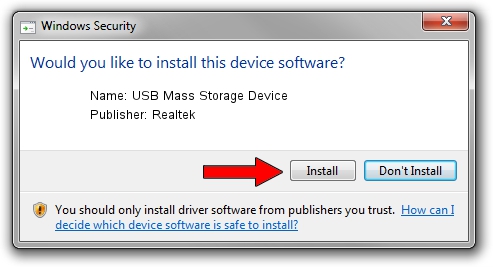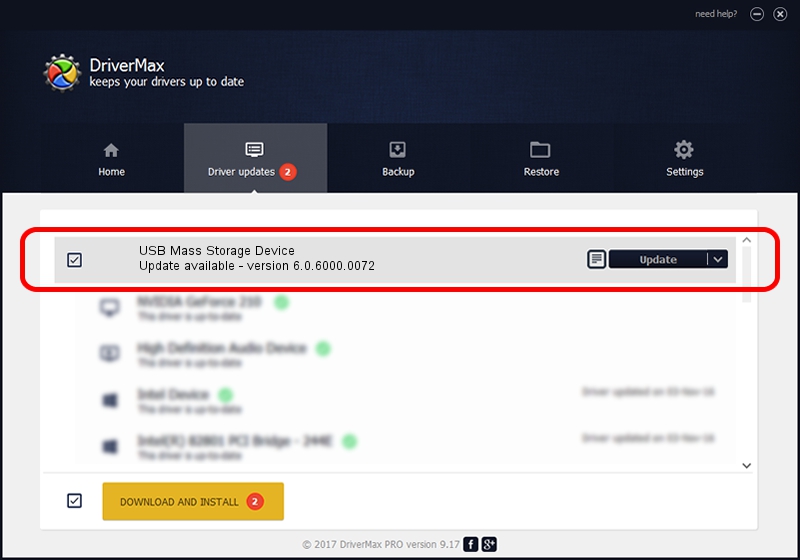Advertising seems to be blocked by your browser.
The ads help us provide this software and web site to you for free.
Please support our project by allowing our site to show ads.
Home /
Manufacturers /
Realtek /
USB Mass Storage Device /
USB/VID_1019&PID_0F52 /
6.0.6000.0072 Aug 29, 2008
Realtek USB Mass Storage Device how to download and install the driver
USB Mass Storage Device is a USB Universal Serial Bus device. This driver was developed by Realtek. USB/VID_1019&PID_0F52 is the matching hardware id of this device.
1. How to manually install Realtek USB Mass Storage Device driver
- You can download from the link below the driver setup file for the Realtek USB Mass Storage Device driver. The archive contains version 6.0.6000.0072 released on 2008-08-29 of the driver.
- Run the driver installer file from a user account with the highest privileges (rights). If your User Access Control (UAC) is enabled please accept of the driver and run the setup with administrative rights.
- Follow the driver setup wizard, which will guide you; it should be pretty easy to follow. The driver setup wizard will analyze your computer and will install the right driver.
- When the operation finishes restart your computer in order to use the updated driver. As you can see it was quite smple to install a Windows driver!
Size of this driver: 1566389 bytes (1.49 MB)
This driver was installed by many users and received an average rating of 4.6 stars out of 59225 votes.
This driver will work for the following versions of Windows:
- This driver works on Windows 2000 32 bits
- This driver works on Windows Server 2003 32 bits
- This driver works on Windows XP 32 bits
- This driver works on Windows Vista 32 bits
- This driver works on Windows 7 32 bits
- This driver works on Windows 8 32 bits
- This driver works on Windows 8.1 32 bits
- This driver works on Windows 10 32 bits
- This driver works on Windows 11 32 bits
2. Using DriverMax to install Realtek USB Mass Storage Device driver
The most important advantage of using DriverMax is that it will install the driver for you in the easiest possible way and it will keep each driver up to date. How can you install a driver with DriverMax? Let's take a look!
- Open DriverMax and press on the yellow button named ~SCAN FOR DRIVER UPDATES NOW~. Wait for DriverMax to analyze each driver on your computer.
- Take a look at the list of detected driver updates. Scroll the list down until you locate the Realtek USB Mass Storage Device driver. Click on Update.
- Finished installing the driver!

Jul 11 2016 11:23AM / Written by Daniel Statescu for DriverMax
follow @DanielStatescu