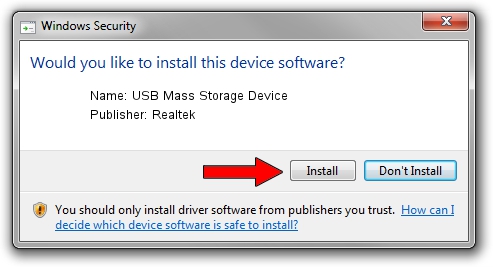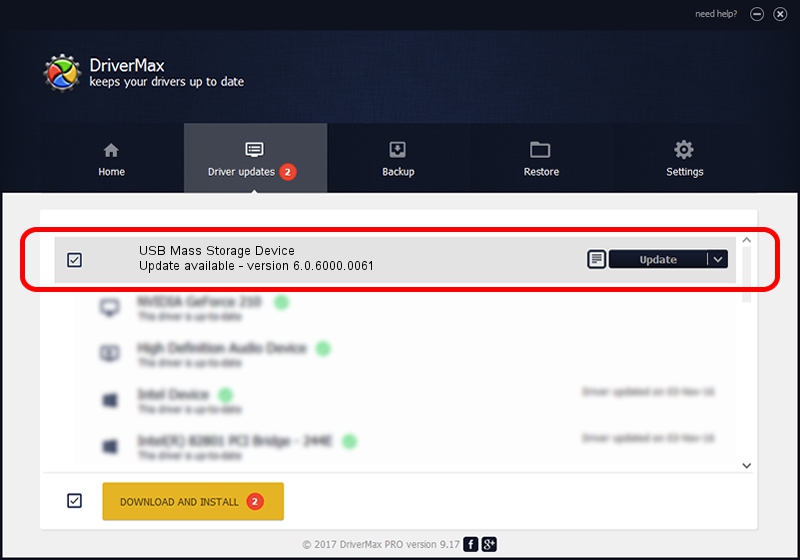Advertising seems to be blocked by your browser.
The ads help us provide this software and web site to you for free.
Please support our project by allowing our site to show ads.
Home /
Manufacturers /
Realtek /
USB Mass Storage Device /
USB/VID_1019&PID_0F52 /
6.0.6000.0061 Mar 27, 2008
Download and install Realtek USB Mass Storage Device driver
USB Mass Storage Device is a USB Universal Serial Bus device. The Windows version of this driver was developed by Realtek. USB/VID_1019&PID_0F52 is the matching hardware id of this device.
1. Realtek USB Mass Storage Device driver - how to install it manually
- Download the setup file for Realtek USB Mass Storage Device driver from the link below. This download link is for the driver version 6.0.6000.0061 released on 2008-03-27.
- Run the driver setup file from a Windows account with the highest privileges (rights). If your UAC (User Access Control) is enabled then you will have to accept of the driver and run the setup with administrative rights.
- Follow the driver installation wizard, which should be quite easy to follow. The driver installation wizard will analyze your PC for compatible devices and will install the driver.
- Shutdown and restart your computer and enjoy the fresh driver, as you can see it was quite smple.
The file size of this driver is 1398168 bytes (1.33 MB)
This driver was installed by many users and received an average rating of 4.7 stars out of 99921 votes.
This driver will work for the following versions of Windows:
- This driver works on Windows 2000 64 bits
- This driver works on Windows Server 2003 64 bits
- This driver works on Windows XP 64 bits
- This driver works on Windows Vista 64 bits
- This driver works on Windows 7 64 bits
- This driver works on Windows 8 64 bits
- This driver works on Windows 8.1 64 bits
- This driver works on Windows 10 64 bits
- This driver works on Windows 11 64 bits
2. Using DriverMax to install Realtek USB Mass Storage Device driver
The most important advantage of using DriverMax is that it will install the driver for you in the easiest possible way and it will keep each driver up to date, not just this one. How can you install a driver using DriverMax? Let's take a look!
- Start DriverMax and push on the yellow button that says ~SCAN FOR DRIVER UPDATES NOW~. Wait for DriverMax to scan and analyze each driver on your computer.
- Take a look at the list of detected driver updates. Search the list until you find the Realtek USB Mass Storage Device driver. Click the Update button.
- Enjoy using the updated driver! :)

Jan 3 2024 6:32AM / Written by Daniel Statescu for DriverMax
follow @DanielStatescu