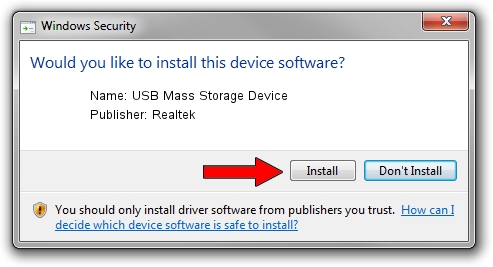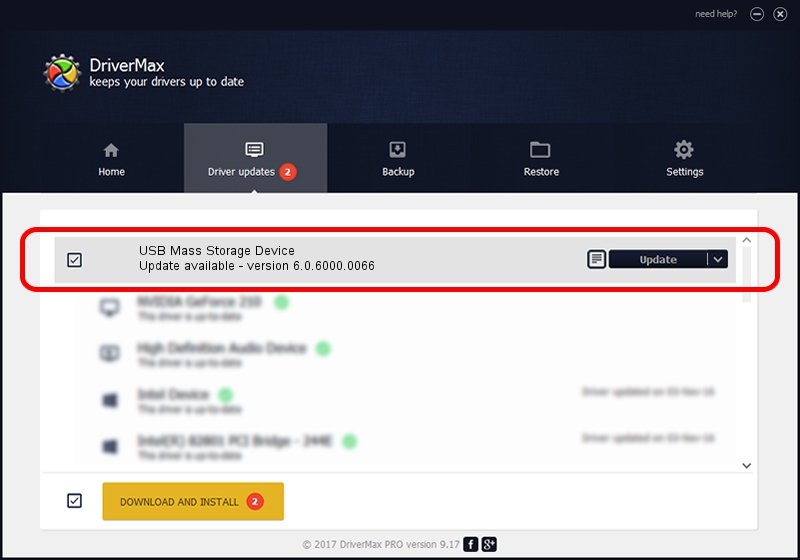Advertising seems to be blocked by your browser.
The ads help us provide this software and web site to you for free.
Please support our project by allowing our site to show ads.
Home /
Manufacturers /
Realtek /
USB Mass Storage Device /
USB/VID_0B05&PID_170B /
6.0.6000.0066 May 22, 2008
Driver for Realtek USB Mass Storage Device - downloading and installing it
USB Mass Storage Device is a USB Universal Serial Bus device. The Windows version of this driver was developed by Realtek. The hardware id of this driver is USB/VID_0B05&PID_170B.
1. Realtek USB Mass Storage Device driver - how to install it manually
- Download the driver setup file for Realtek USB Mass Storage Device driver from the location below. This download link is for the driver version 6.0.6000.0066 released on 2008-05-22.
- Run the driver installation file from a Windows account with administrative rights. If your User Access Control (UAC) is running then you will have to confirm the installation of the driver and run the setup with administrative rights.
- Follow the driver installation wizard, which should be pretty straightforward. The driver installation wizard will scan your PC for compatible devices and will install the driver.
- Restart your computer and enjoy the updated driver, as you can see it was quite smple.
Driver file size: 1456303 bytes (1.39 MB)
This driver was rated with an average of 4.7 stars by 5220 users.
This driver was released for the following versions of Windows:
- This driver works on Windows 2000 32 bits
- This driver works on Windows Server 2003 32 bits
- This driver works on Windows XP 32 bits
- This driver works on Windows Vista 32 bits
- This driver works on Windows 7 32 bits
- This driver works on Windows 8 32 bits
- This driver works on Windows 8.1 32 bits
- This driver works on Windows 10 32 bits
- This driver works on Windows 11 32 bits
2. The easy way: using DriverMax to install Realtek USB Mass Storage Device driver
The most important advantage of using DriverMax is that it will setup the driver for you in just a few seconds and it will keep each driver up to date, not just this one. How can you install a driver using DriverMax? Let's take a look!
- Start DriverMax and click on the yellow button that says ~SCAN FOR DRIVER UPDATES NOW~. Wait for DriverMax to scan and analyze each driver on your computer.
- Take a look at the list of detected driver updates. Search the list until you locate the Realtek USB Mass Storage Device driver. Click on Update.
- Enjoy using the updated driver! :)

Jul 10 2016 9:00PM / Written by Daniel Statescu for DriverMax
follow @DanielStatescu