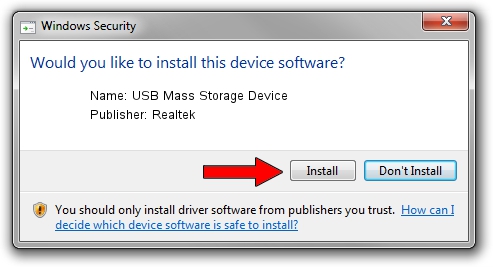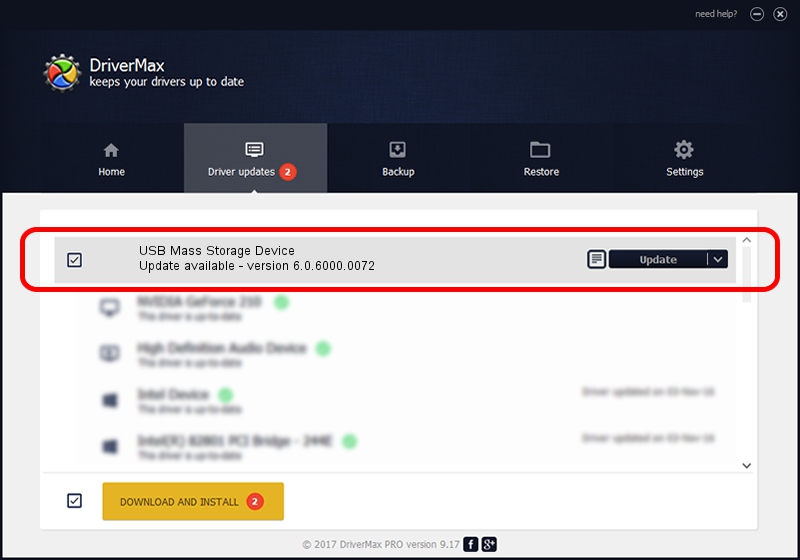Advertising seems to be blocked by your browser.
The ads help us provide this software and web site to you for free.
Please support our project by allowing our site to show ads.
Home /
Manufacturers /
Realtek /
USB Mass Storage Device /
USB/VID_0A48&PID_5025 /
6.0.6000.0072 Aug 29, 2008
Realtek USB Mass Storage Device - two ways of downloading and installing the driver
USB Mass Storage Device is a USB Universal Serial Bus hardware device. The developer of this driver was Realtek. USB/VID_0A48&PID_5025 is the matching hardware id of this device.
1. Manually install Realtek USB Mass Storage Device driver
- Download the driver setup file for Realtek USB Mass Storage Device driver from the location below. This is the download link for the driver version 6.0.6000.0072 dated 2008-08-29.
- Run the driver installation file from a Windows account with the highest privileges (rights). If your UAC (User Access Control) is running then you will have to confirm the installation of the driver and run the setup with administrative rights.
- Go through the driver installation wizard, which should be pretty easy to follow. The driver installation wizard will scan your PC for compatible devices and will install the driver.
- Restart your PC and enjoy the fresh driver, it is as simple as that.
The file size of this driver is 1615443 bytes (1.54 MB)
Driver rating 4.4 stars out of 20517 votes.
This driver will work for the following versions of Windows:
- This driver works on Windows 2000 64 bits
- This driver works on Windows Server 2003 64 bits
- This driver works on Windows XP 64 bits
- This driver works on Windows Vista 64 bits
- This driver works on Windows 7 64 bits
- This driver works on Windows 8 64 bits
- This driver works on Windows 8.1 64 bits
- This driver works on Windows 10 64 bits
- This driver works on Windows 11 64 bits
2. How to install Realtek USB Mass Storage Device driver using DriverMax
The most important advantage of using DriverMax is that it will install the driver for you in just a few seconds and it will keep each driver up to date. How easy can you install a driver using DriverMax? Let's see!
- Open DriverMax and push on the yellow button that says ~SCAN FOR DRIVER UPDATES NOW~. Wait for DriverMax to scan and analyze each driver on your computer.
- Take a look at the list of detected driver updates. Search the list until you locate the Realtek USB Mass Storage Device driver. Click on Update.
- That's all, the driver is now installed!

Aug 4 2016 5:15PM / Written by Dan Armano for DriverMax
follow @danarm