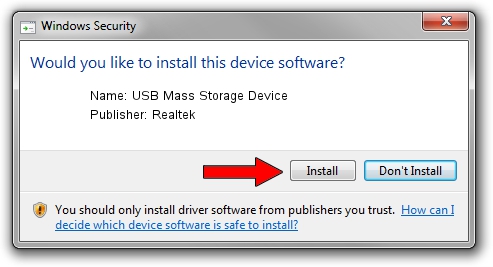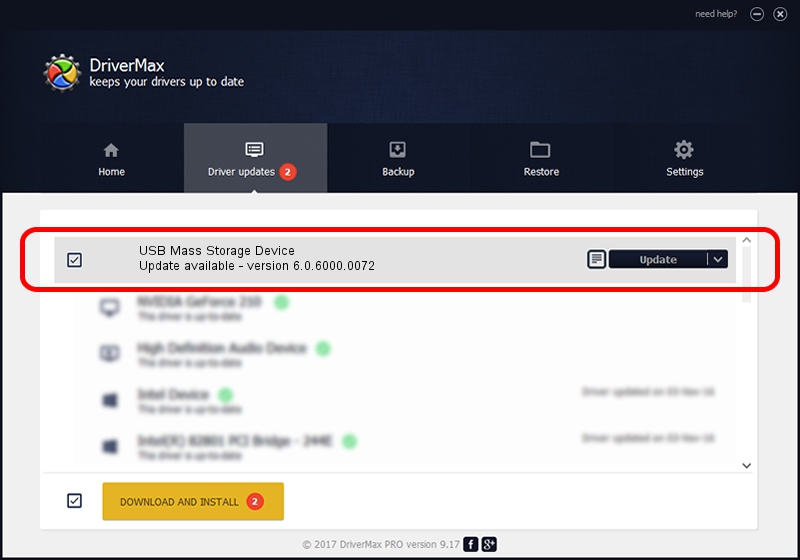Advertising seems to be blocked by your browser.
The ads help us provide this software and web site to you for free.
Please support our project by allowing our site to show ads.
Home /
Manufacturers /
Realtek /
USB Mass Storage Device /
USB/VID_0A48&PID_5024 /
6.0.6000.0072 Aug 29, 2008
Realtek USB Mass Storage Device how to download and install the driver
USB Mass Storage Device is a USB Universal Serial Bus device. The Windows version of this driver was developed by Realtek. In order to make sure you are downloading the exact right driver the hardware id is USB/VID_0A48&PID_5024.
1. Realtek USB Mass Storage Device driver - how to install it manually
- Download the driver setup file for Realtek USB Mass Storage Device driver from the link below. This download link is for the driver version 6.0.6000.0072 released on 2008-08-29.
- Start the driver setup file from a Windows account with the highest privileges (rights). If your UAC (User Access Control) is started then you will have to confirm the installation of the driver and run the setup with administrative rights.
- Follow the driver installation wizard, which should be quite easy to follow. The driver installation wizard will analyze your PC for compatible devices and will install the driver.
- Shutdown and restart your computer and enjoy the updated driver, as you can see it was quite smple.
The file size of this driver is 1615443 bytes (1.54 MB)
This driver received an average rating of 4 stars out of 20568 votes.
This driver is fully compatible with the following versions of Windows:
- This driver works on Windows 2000 64 bits
- This driver works on Windows Server 2003 64 bits
- This driver works on Windows XP 64 bits
- This driver works on Windows Vista 64 bits
- This driver works on Windows 7 64 bits
- This driver works on Windows 8 64 bits
- This driver works on Windows 8.1 64 bits
- This driver works on Windows 10 64 bits
- This driver works on Windows 11 64 bits
2. Installing the Realtek USB Mass Storage Device driver using DriverMax: the easy way
The advantage of using DriverMax is that it will install the driver for you in the easiest possible way and it will keep each driver up to date, not just this one. How can you install a driver using DriverMax? Let's follow a few steps!
- Start DriverMax and push on the yellow button that says ~SCAN FOR DRIVER UPDATES NOW~. Wait for DriverMax to scan and analyze each driver on your computer.
- Take a look at the list of available driver updates. Search the list until you locate the Realtek USB Mass Storage Device driver. Click the Update button.
- Finished installing the driver!

Aug 4 2016 5:15PM / Written by Dan Armano for DriverMax
follow @danarm