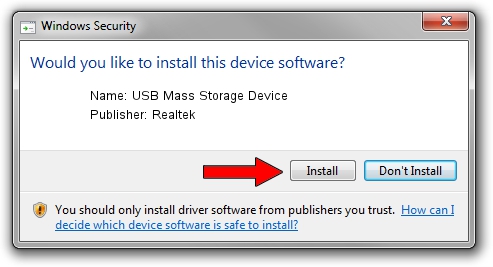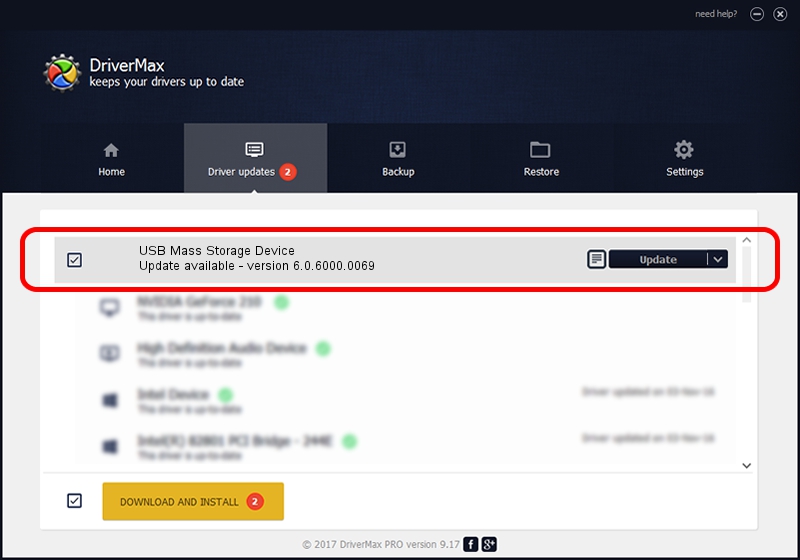Advertising seems to be blocked by your browser.
The ads help us provide this software and web site to you for free.
Please support our project by allowing our site to show ads.
Home /
Manufacturers /
Realtek /
USB Mass Storage Device /
USB/VID_0A48&PID_5020 /
6.0.6000.0069 Jun 04, 2008
Download and install Realtek USB Mass Storage Device driver
USB Mass Storage Device is a USB Universal Serial Bus hardware device. This Windows driver was developed by Realtek. The hardware id of this driver is USB/VID_0A48&PID_5020; this string has to match your hardware.
1. Manually install Realtek USB Mass Storage Device driver
- Download the driver setup file for Realtek USB Mass Storage Device driver from the link below. This download link is for the driver version 6.0.6000.0069 dated 2008-06-04.
- Run the driver installation file from a Windows account with administrative rights. If your UAC (User Access Control) is started then you will have to confirm the installation of the driver and run the setup with administrative rights.
- Go through the driver setup wizard, which should be pretty straightforward. The driver setup wizard will analyze your PC for compatible devices and will install the driver.
- Restart your PC and enjoy the fresh driver, it is as simple as that.
The file size of this driver is 1512006 bytes (1.44 MB)
This driver was installed by many users and received an average rating of 4.6 stars out of 36520 votes.
This driver is compatible with the following versions of Windows:
- This driver works on Windows 2000 64 bits
- This driver works on Windows Server 2003 64 bits
- This driver works on Windows XP 64 bits
- This driver works on Windows Vista 64 bits
- This driver works on Windows 7 64 bits
- This driver works on Windows 8 64 bits
- This driver works on Windows 8.1 64 bits
- This driver works on Windows 10 64 bits
- This driver works on Windows 11 64 bits
2. How to install Realtek USB Mass Storage Device driver using DriverMax
The advantage of using DriverMax is that it will install the driver for you in the easiest possible way and it will keep each driver up to date. How can you install a driver using DriverMax? Let's see!
- Start DriverMax and press on the yellow button named ~SCAN FOR DRIVER UPDATES NOW~. Wait for DriverMax to analyze each driver on your PC.
- Take a look at the list of detected driver updates. Scroll the list down until you find the Realtek USB Mass Storage Device driver. Click the Update button.
- Enjoy using the updated driver! :)

Aug 10 2016 4:22PM / Written by Daniel Statescu for DriverMax
follow @DanielStatescu