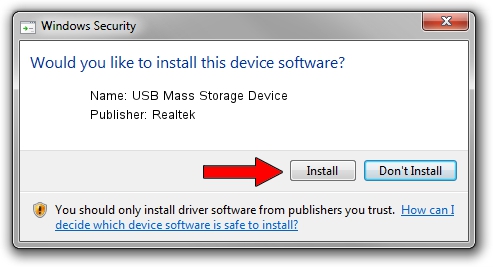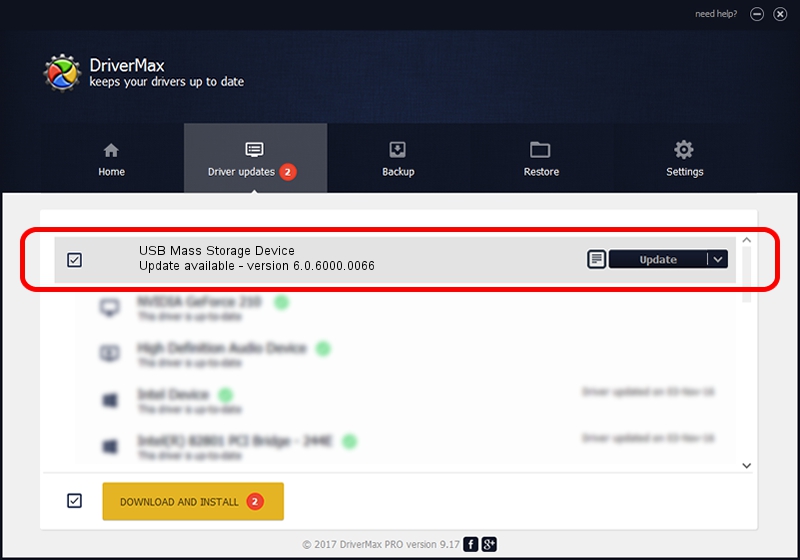Advertising seems to be blocked by your browser.
The ads help us provide this software and web site to you for free.
Please support our project by allowing our site to show ads.
Home /
Manufacturers /
Realtek /
USB Mass Storage Device /
USB/VID_0A48&PID_5011 /
6.0.6000.0066 May 22, 2008
Realtek USB Mass Storage Device - two ways of downloading and installing the driver
USB Mass Storage Device is a USB Universal Serial Bus hardware device. This driver was developed by Realtek. The hardware id of this driver is USB/VID_0A48&PID_5011.
1. Realtek USB Mass Storage Device driver - how to install it manually
- Download the setup file for Realtek USB Mass Storage Device driver from the link below. This is the download link for the driver version 6.0.6000.0066 dated 2008-05-22.
- Start the driver setup file from a Windows account with administrative rights. If your User Access Control Service (UAC) is running then you will have to confirm the installation of the driver and run the setup with administrative rights.
- Go through the driver installation wizard, which should be quite straightforward. The driver installation wizard will scan your PC for compatible devices and will install the driver.
- Shutdown and restart your PC and enjoy the updated driver, it is as simple as that.
The file size of this driver is 1456303 bytes (1.39 MB)
This driver received an average rating of 4.3 stars out of 13674 votes.
This driver is compatible with the following versions of Windows:
- This driver works on Windows 2000 32 bits
- This driver works on Windows Server 2003 32 bits
- This driver works on Windows XP 32 bits
- This driver works on Windows Vista 32 bits
- This driver works on Windows 7 32 bits
- This driver works on Windows 8 32 bits
- This driver works on Windows 8.1 32 bits
- This driver works on Windows 10 32 bits
- This driver works on Windows 11 32 bits
2. How to install Realtek USB Mass Storage Device driver using DriverMax
The most important advantage of using DriverMax is that it will setup the driver for you in just a few seconds and it will keep each driver up to date. How can you install a driver with DriverMax? Let's see!
- Open DriverMax and click on the yellow button that says ~SCAN FOR DRIVER UPDATES NOW~. Wait for DriverMax to scan and analyze each driver on your computer.
- Take a look at the list of detected driver updates. Scroll the list down until you find the Realtek USB Mass Storage Device driver. Click the Update button.
- Enjoy using the updated driver! :)

Jul 13 2016 12:30AM / Written by Dan Armano for DriverMax
follow @danarm