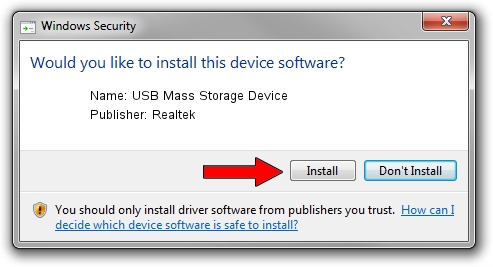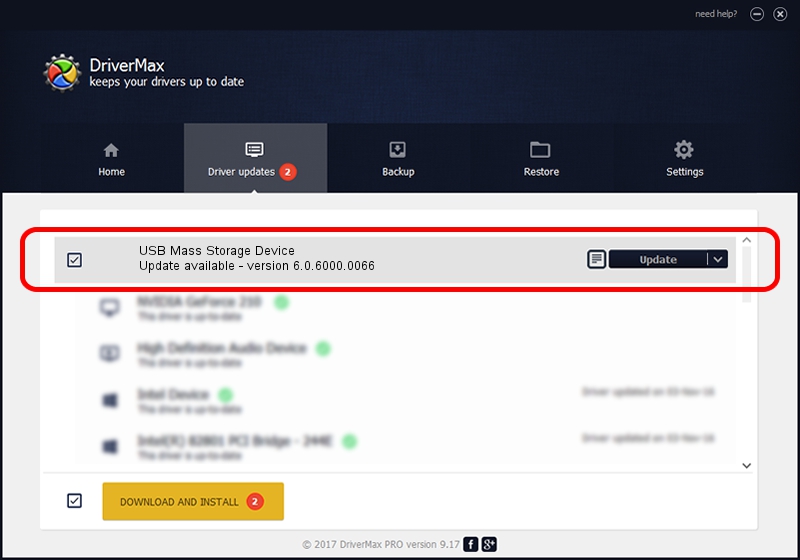Advertising seems to be blocked by your browser.
The ads help us provide this software and web site to you for free.
Please support our project by allowing our site to show ads.
Home /
Manufacturers /
Realtek /
USB Mass Storage Device /
USB/VID_0A48&PID_5010 /
6.0.6000.0066 May 22, 2008
Realtek USB Mass Storage Device - two ways of downloading and installing the driver
USB Mass Storage Device is a USB Universal Serial Bus hardware device. This Windows driver was developed by Realtek. The hardware id of this driver is USB/VID_0A48&PID_5010; this string has to match your hardware.
1. Manually install Realtek USB Mass Storage Device driver
- Download the setup file for Realtek USB Mass Storage Device driver from the link below. This is the download link for the driver version 6.0.6000.0066 released on 2008-05-22.
- Start the driver setup file from a Windows account with the highest privileges (rights). If your User Access Control (UAC) is started then you will have to accept of the driver and run the setup with administrative rights.
- Follow the driver setup wizard, which should be quite straightforward. The driver setup wizard will scan your PC for compatible devices and will install the driver.
- Shutdown and restart your computer and enjoy the updated driver, as you can see it was quite smple.
The file size of this driver is 1456303 bytes (1.39 MB)
This driver was rated with an average of 5 stars by 13695 users.
This driver will work for the following versions of Windows:
- This driver works on Windows 2000 32 bits
- This driver works on Windows Server 2003 32 bits
- This driver works on Windows XP 32 bits
- This driver works on Windows Vista 32 bits
- This driver works on Windows 7 32 bits
- This driver works on Windows 8 32 bits
- This driver works on Windows 8.1 32 bits
- This driver works on Windows 10 32 bits
- This driver works on Windows 11 32 bits
2. How to use DriverMax to install Realtek USB Mass Storage Device driver
The advantage of using DriverMax is that it will install the driver for you in just a few seconds and it will keep each driver up to date, not just this one. How easy can you install a driver using DriverMax? Let's see!
- Start DriverMax and press on the yellow button that says ~SCAN FOR DRIVER UPDATES NOW~. Wait for DriverMax to scan and analyze each driver on your computer.
- Take a look at the list of detected driver updates. Scroll the list down until you find the Realtek USB Mass Storage Device driver. Click the Update button.
- That's all, the driver is now installed!

Jul 13 2016 12:30AM / Written by Andreea Kartman for DriverMax
follow @DeeaKartman