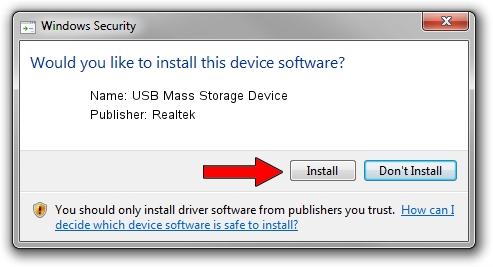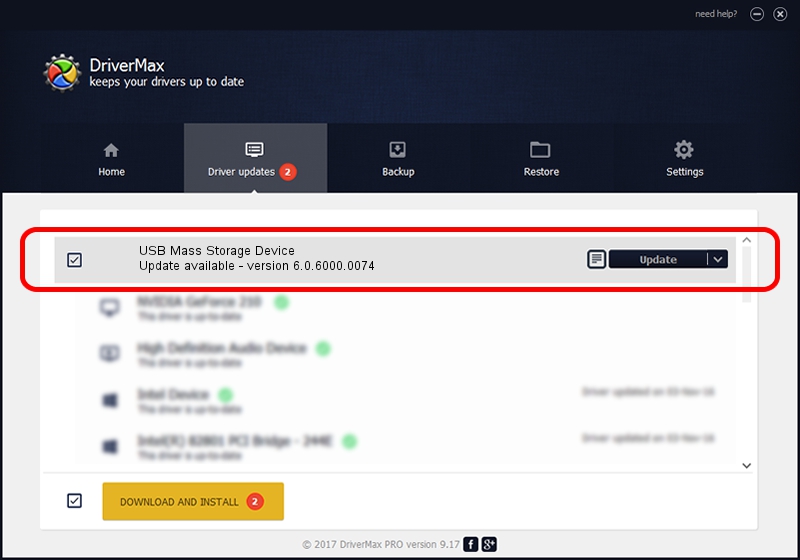Advertising seems to be blocked by your browser.
The ads help us provide this software and web site to you for free.
Please support our project by allowing our site to show ads.
Home /
Manufacturers /
Realtek /
USB Mass Storage Device /
USB/VID_0A48&PID_500F /
6.0.6000.0074 Oct 07, 2008
Realtek USB Mass Storage Device how to download and install the driver
USB Mass Storage Device is a USB Universal Serial Bus hardware device. The developer of this driver was Realtek. The hardware id of this driver is USB/VID_0A48&PID_500F; this string has to match your hardware.
1. Install Realtek USB Mass Storage Device driver manually
- Download the driver setup file for Realtek USB Mass Storage Device driver from the location below. This is the download link for the driver version 6.0.6000.0074 released on 2008-10-07.
- Run the driver installation file from a Windows account with the highest privileges (rights). If your User Access Control Service (UAC) is enabled then you will have to confirm the installation of the driver and run the setup with administrative rights.
- Follow the driver setup wizard, which should be quite easy to follow. The driver setup wizard will analyze your PC for compatible devices and will install the driver.
- Restart your computer and enjoy the new driver, it is as simple as that.
Size of this driver: 1566280 bytes (1.49 MB)
Driver rating 4.7 stars out of 47817 votes.
This driver was released for the following versions of Windows:
- This driver works on Windows 2000 32 bits
- This driver works on Windows Server 2003 32 bits
- This driver works on Windows XP 32 bits
- This driver works on Windows Vista 32 bits
- This driver works on Windows 7 32 bits
- This driver works on Windows 8 32 bits
- This driver works on Windows 8.1 32 bits
- This driver works on Windows 10 32 bits
- This driver works on Windows 11 32 bits
2. Using DriverMax to install Realtek USB Mass Storage Device driver
The advantage of using DriverMax is that it will install the driver for you in the easiest possible way and it will keep each driver up to date, not just this one. How can you install a driver with DriverMax? Let's follow a few steps!
- Start DriverMax and press on the yellow button that says ~SCAN FOR DRIVER UPDATES NOW~. Wait for DriverMax to analyze each driver on your computer.
- Take a look at the list of driver updates. Search the list until you find the Realtek USB Mass Storage Device driver. Click on Update.
- That's all, the driver is now installed!

Jul 11 2016 5:32PM / Written by Daniel Statescu for DriverMax
follow @DanielStatescu