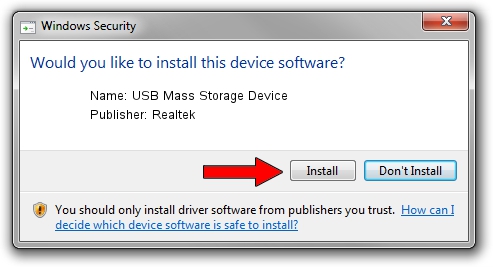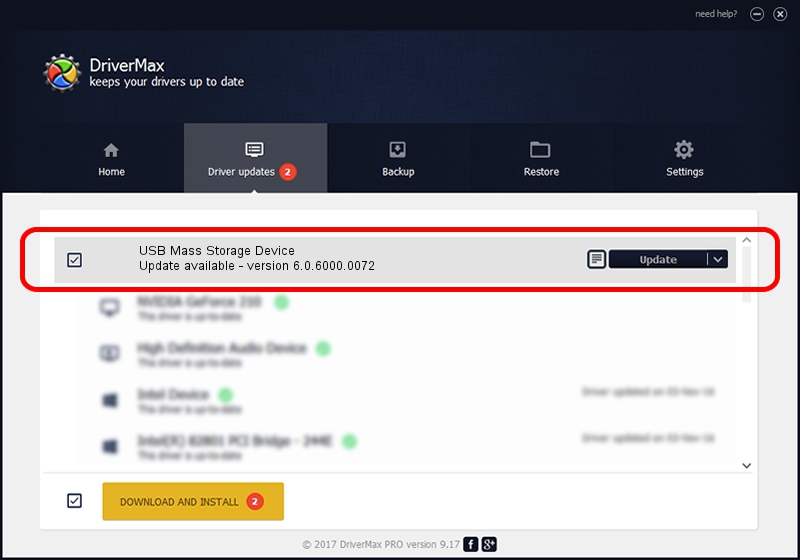Advertising seems to be blocked by your browser.
The ads help us provide this software and web site to you for free.
Please support our project by allowing our site to show ads.
Home /
Manufacturers /
Realtek /
USB Mass Storage Device /
USB/VID_0A48&PID_500A /
6.0.6000.0072 Aug 29, 2008
Realtek USB Mass Storage Device how to download and install the driver
USB Mass Storage Device is a USB Universal Serial Bus device. The Windows version of this driver was developed by Realtek. USB/VID_0A48&PID_500A is the matching hardware id of this device.
1. Realtek USB Mass Storage Device driver - how to install it manually
- Download the driver setup file for Realtek USB Mass Storage Device driver from the location below. This is the download link for the driver version 6.0.6000.0072 released on 2008-08-29.
- Run the driver installation file from a Windows account with administrative rights. If your User Access Control Service (UAC) is started then you will have to accept of the driver and run the setup with administrative rights.
- Follow the driver setup wizard, which should be pretty straightforward. The driver setup wizard will analyze your PC for compatible devices and will install the driver.
- Restart your PC and enjoy the fresh driver, it is as simple as that.
The file size of this driver is 1566389 bytes (1.49 MB)
This driver was installed by many users and received an average rating of 4 stars out of 58249 votes.
This driver was released for the following versions of Windows:
- This driver works on Windows 2000 32 bits
- This driver works on Windows Server 2003 32 bits
- This driver works on Windows XP 32 bits
- This driver works on Windows Vista 32 bits
- This driver works on Windows 7 32 bits
- This driver works on Windows 8 32 bits
- This driver works on Windows 8.1 32 bits
- This driver works on Windows 10 32 bits
- This driver works on Windows 11 32 bits
2. How to use DriverMax to install Realtek USB Mass Storage Device driver
The most important advantage of using DriverMax is that it will setup the driver for you in the easiest possible way and it will keep each driver up to date. How can you install a driver with DriverMax? Let's follow a few steps!
- Start DriverMax and click on the yellow button named ~SCAN FOR DRIVER UPDATES NOW~. Wait for DriverMax to scan and analyze each driver on your PC.
- Take a look at the list of available driver updates. Search the list until you find the Realtek USB Mass Storage Device driver. Click on Update.
- That's all, the driver is now installed!

Jul 11 2016 11:21AM / Written by Dan Armano for DriverMax
follow @danarm