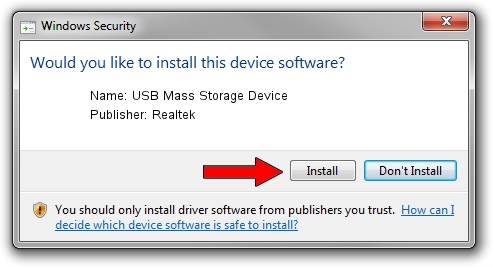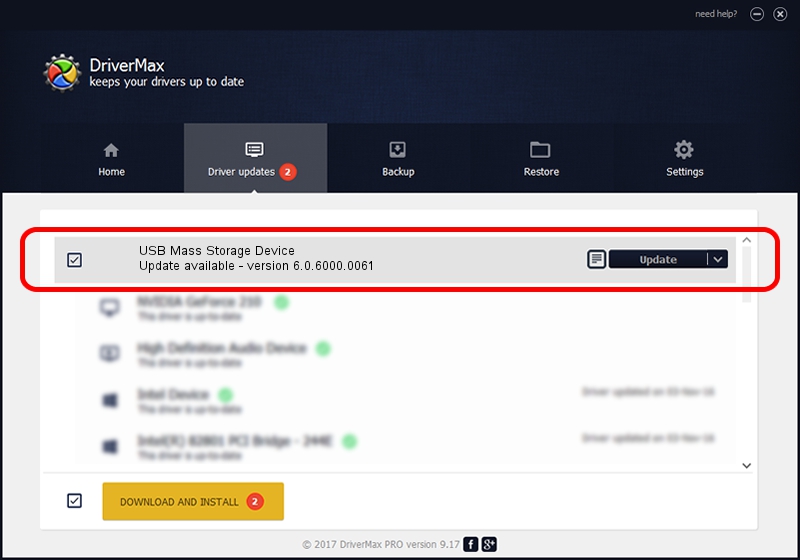Advertising seems to be blocked by your browser.
The ads help us provide this software and web site to you for free.
Please support our project by allowing our site to show ads.
Home /
Manufacturers /
Realtek /
USB Mass Storage Device /
USB/VID_0A48&PID_500A /
6.0.6000.0061 Mar 27, 2008
Driver for Realtek USB Mass Storage Device - downloading and installing it
USB Mass Storage Device is a USB Universal Serial Bus device. The developer of this driver was Realtek. The hardware id of this driver is USB/VID_0A48&PID_500A.
1. Manually install Realtek USB Mass Storage Device driver
- You can download from the link below the driver setup file for the Realtek USB Mass Storage Device driver. The archive contains version 6.0.6000.0061 dated 2008-03-27 of the driver.
- Run the driver installer file from a user account with administrative rights. If your User Access Control (UAC) is running please accept of the driver and run the setup with administrative rights.
- Go through the driver setup wizard, which will guide you; it should be pretty easy to follow. The driver setup wizard will scan your computer and will install the right driver.
- When the operation finishes restart your computer in order to use the updated driver. It is as simple as that to install a Windows driver!
File size of the driver: 1398168 bytes (1.33 MB)
This driver received an average rating of 4.5 stars out of 2537 votes.
This driver will work for the following versions of Windows:
- This driver works on Windows 2000 64 bits
- This driver works on Windows Server 2003 64 bits
- This driver works on Windows XP 64 bits
- This driver works on Windows Vista 64 bits
- This driver works on Windows 7 64 bits
- This driver works on Windows 8 64 bits
- This driver works on Windows 8.1 64 bits
- This driver works on Windows 10 64 bits
- This driver works on Windows 11 64 bits
2. The easy way: using DriverMax to install Realtek USB Mass Storage Device driver
The advantage of using DriverMax is that it will setup the driver for you in just a few seconds and it will keep each driver up to date. How easy can you install a driver using DriverMax? Let's see!
- Open DriverMax and click on the yellow button named ~SCAN FOR DRIVER UPDATES NOW~. Wait for DriverMax to scan and analyze each driver on your PC.
- Take a look at the list of driver updates. Search the list until you locate the Realtek USB Mass Storage Device driver. Click the Update button.
- Enjoy using the updated driver! :)

Jan 3 2024 6:23AM / Written by Dan Armano for DriverMax
follow @danarm