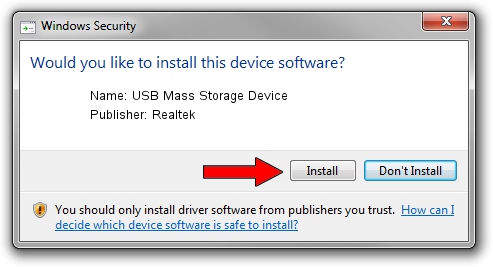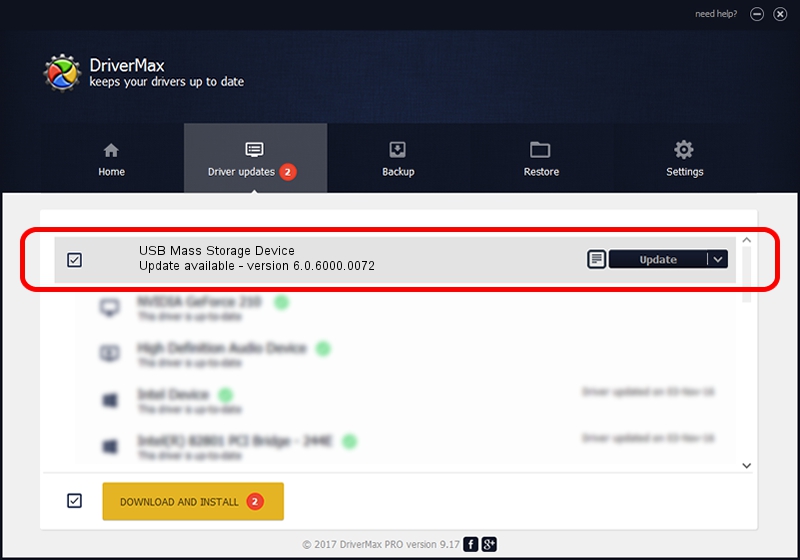Advertising seems to be blocked by your browser.
The ads help us provide this software and web site to you for free.
Please support our project by allowing our site to show ads.
Home /
Manufacturers /
Realtek /
USB Mass Storage Device /
USB/VID_0A48&PID_323A /
6.0.6000.0072 Aug 29, 2008
Realtek USB Mass Storage Device how to download and install the driver
USB Mass Storage Device is a USB Universal Serial Bus hardware device. This driver was developed by Realtek. The hardware id of this driver is USB/VID_0A48&PID_323A; this string has to match your hardware.
1. Realtek USB Mass Storage Device driver - how to install it manually
- Download the setup file for Realtek USB Mass Storage Device driver from the link below. This download link is for the driver version 6.0.6000.0072 released on 2008-08-29.
- Run the driver setup file from a Windows account with administrative rights. If your UAC (User Access Control) is running then you will have to accept of the driver and run the setup with administrative rights.
- Go through the driver setup wizard, which should be quite straightforward. The driver setup wizard will scan your PC for compatible devices and will install the driver.
- Restart your computer and enjoy the updated driver, as you can see it was quite smple.
The file size of this driver is 1615443 bytes (1.54 MB)
This driver was installed by many users and received an average rating of 4.3 stars out of 20635 votes.
This driver was released for the following versions of Windows:
- This driver works on Windows 2000 64 bits
- This driver works on Windows Server 2003 64 bits
- This driver works on Windows XP 64 bits
- This driver works on Windows Vista 64 bits
- This driver works on Windows 7 64 bits
- This driver works on Windows 8 64 bits
- This driver works on Windows 8.1 64 bits
- This driver works on Windows 10 64 bits
- This driver works on Windows 11 64 bits
2. Installing the Realtek USB Mass Storage Device driver using DriverMax: the easy way
The advantage of using DriverMax is that it will setup the driver for you in just a few seconds and it will keep each driver up to date. How can you install a driver using DriverMax? Let's take a look!
- Open DriverMax and press on the yellow button that says ~SCAN FOR DRIVER UPDATES NOW~. Wait for DriverMax to scan and analyze each driver on your computer.
- Take a look at the list of driver updates. Scroll the list down until you locate the Realtek USB Mass Storage Device driver. Click on Update.
- That's all, the driver is now installed!

Aug 4 2016 5:15PM / Written by Andreea Kartman for DriverMax
follow @DeeaKartman