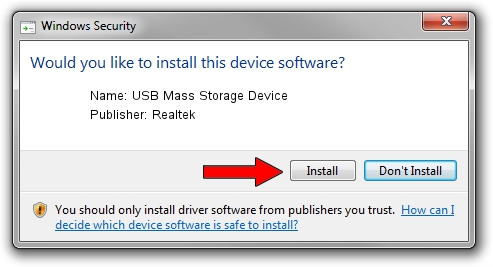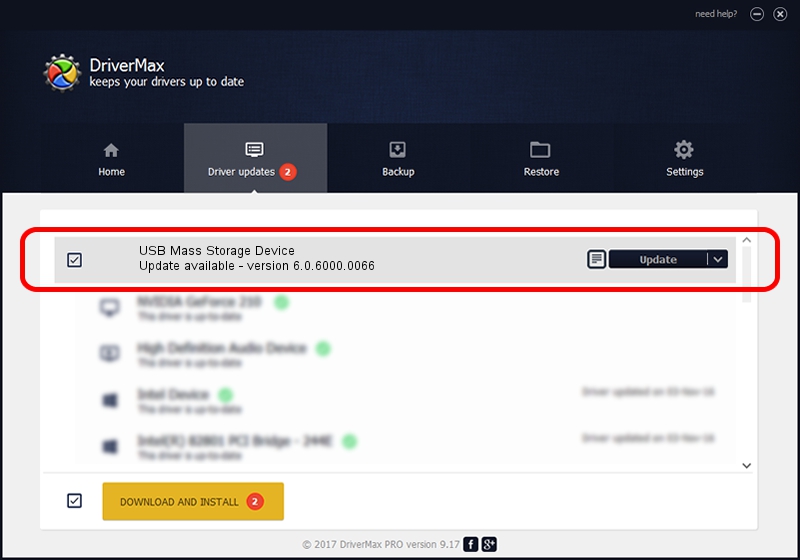Advertising seems to be blocked by your browser.
The ads help us provide this software and web site to you for free.
Please support our project by allowing our site to show ads.
Home /
Manufacturers /
Realtek /
USB Mass Storage Device /
USB/VID_07B8&PID_E001 /
6.0.6000.0066 May 22, 2008
Realtek USB Mass Storage Device - two ways of downloading and installing the driver
USB Mass Storage Device is a USB Universal Serial Bus device. This Windows driver was developed by Realtek. In order to make sure you are downloading the exact right driver the hardware id is USB/VID_07B8&PID_E001.
1. Manually install Realtek USB Mass Storage Device driver
- Download the driver setup file for Realtek USB Mass Storage Device driver from the location below. This download link is for the driver version 6.0.6000.0066 released on 2008-05-22.
- Start the driver installation file from a Windows account with administrative rights. If your User Access Control (UAC) is enabled then you will have to accept of the driver and run the setup with administrative rights.
- Follow the driver installation wizard, which should be pretty straightforward. The driver installation wizard will analyze your PC for compatible devices and will install the driver.
- Shutdown and restart your PC and enjoy the updated driver, it is as simple as that.
File size of the driver: 1456303 bytes (1.39 MB)
This driver received an average rating of 4 stars out of 5202 votes.
This driver is fully compatible with the following versions of Windows:
- This driver works on Windows 2000 32 bits
- This driver works on Windows Server 2003 32 bits
- This driver works on Windows XP 32 bits
- This driver works on Windows Vista 32 bits
- This driver works on Windows 7 32 bits
- This driver works on Windows 8 32 bits
- This driver works on Windows 8.1 32 bits
- This driver works on Windows 10 32 bits
- This driver works on Windows 11 32 bits
2. Using DriverMax to install Realtek USB Mass Storage Device driver
The advantage of using DriverMax is that it will install the driver for you in the easiest possible way and it will keep each driver up to date. How can you install a driver with DriverMax? Let's take a look!
- Start DriverMax and push on the yellow button that says ~SCAN FOR DRIVER UPDATES NOW~. Wait for DriverMax to scan and analyze each driver on your computer.
- Take a look at the list of available driver updates. Search the list until you find the Realtek USB Mass Storage Device driver. Click on Update.
- Finished installing the driver!

Jul 10 2016 9:00PM / Written by Andreea Kartman for DriverMax
follow @DeeaKartman