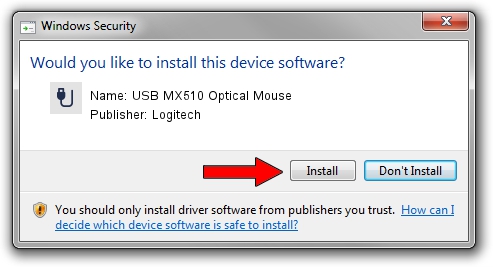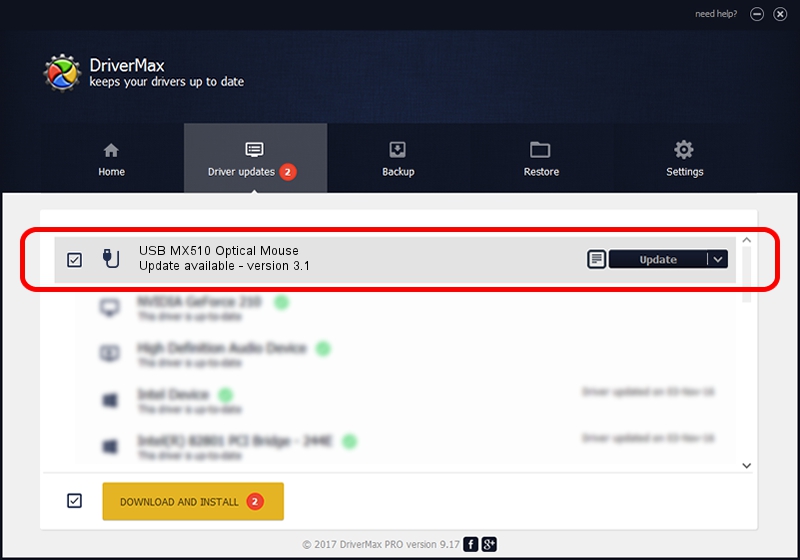Advertising seems to be blocked by your browser.
The ads help us provide this software and web site to you for free.
Please support our project by allowing our site to show ads.
Home /
Manufacturers /
Logitech /
USB MX510 Optical Mouse /
USB/VID_046D&PID_C01D /
3.1 Jul 19, 2006
Logitech USB MX510 Optical Mouse - two ways of downloading and installing the driver
USB MX510 Optical Mouse is a USB human interface device class device. This Windows driver was developed by Logitech. In order to make sure you are downloading the exact right driver the hardware id is USB/VID_046D&PID_C01D.
1. Install Logitech USB MX510 Optical Mouse driver manually
- You can download from the link below the driver installer file for the Logitech USB MX510 Optical Mouse driver. The archive contains version 3.1 released on 2006-07-19 of the driver.
- Run the driver installer file from a user account with administrative rights. If your UAC (User Access Control) is started please accept of the driver and run the setup with administrative rights.
- Follow the driver setup wizard, which will guide you; it should be quite easy to follow. The driver setup wizard will analyze your PC and will install the right driver.
- When the operation finishes shutdown and restart your PC in order to use the updated driver. As you can see it was quite smple to install a Windows driver!
File size of the driver: 42430 bytes (41.44 KB)
This driver received an average rating of 4.1 stars out of 65968 votes.
This driver was released for the following versions of Windows:
- This driver works on Windows 2000 64 bits
- This driver works on Windows Server 2003 64 bits
- This driver works on Windows XP 64 bits
- This driver works on Windows Vista 64 bits
- This driver works on Windows 7 64 bits
- This driver works on Windows 8 64 bits
- This driver works on Windows 8.1 64 bits
- This driver works on Windows 10 64 bits
- This driver works on Windows 11 64 bits
2. The easy way: using DriverMax to install Logitech USB MX510 Optical Mouse driver
The advantage of using DriverMax is that it will install the driver for you in the easiest possible way and it will keep each driver up to date, not just this one. How can you install a driver with DriverMax? Let's see!
- Start DriverMax and press on the yellow button that says ~SCAN FOR DRIVER UPDATES NOW~. Wait for DriverMax to analyze each driver on your PC.
- Take a look at the list of driver updates. Search the list until you find the Logitech USB MX510 Optical Mouse driver. Click the Update button.
- That's all, the driver is now installed!

Aug 1 2016 8:36AM / Written by Dan Armano for DriverMax
follow @danarm