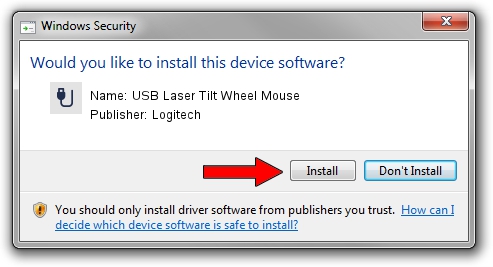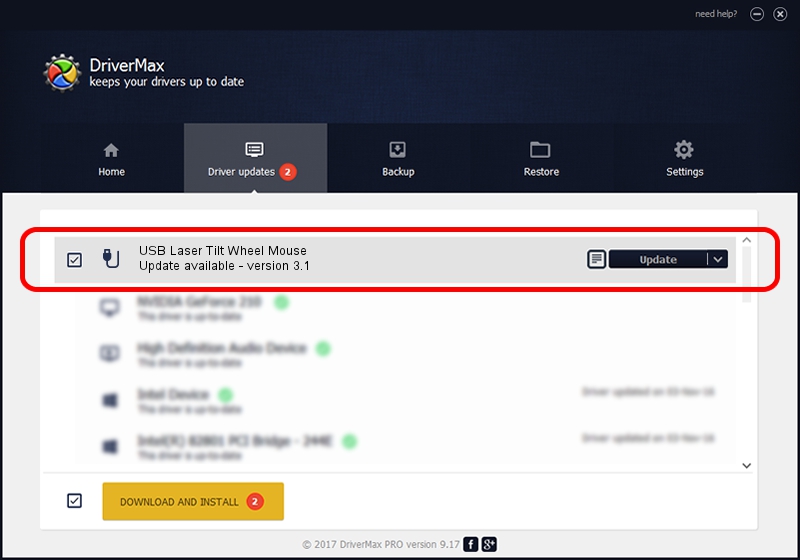Advertising seems to be blocked by your browser.
The ads help us provide this software and web site to you for free.
Please support our project by allowing our site to show ads.
Home /
Manufacturers /
Logitech /
USB Laser Tilt Wheel Mouse /
USB/VID_046D&PID_C047 /
3.1 Jul 19, 2006
Download and install Logitech USB Laser Tilt Wheel Mouse driver
USB Laser Tilt Wheel Mouse is a USB human interface device class hardware device. This driver was developed by Logitech. In order to make sure you are downloading the exact right driver the hardware id is USB/VID_046D&PID_C047.
1. Logitech USB Laser Tilt Wheel Mouse driver - how to install it manually
- Download the driver setup file for Logitech USB Laser Tilt Wheel Mouse driver from the location below. This download link is for the driver version 3.1 dated 2006-07-19.
- Run the driver installation file from a Windows account with the highest privileges (rights). If your UAC (User Access Control) is started then you will have to accept of the driver and run the setup with administrative rights.
- Follow the driver installation wizard, which should be pretty easy to follow. The driver installation wizard will scan your PC for compatible devices and will install the driver.
- Restart your computer and enjoy the fresh driver, as you can see it was quite smple.
File size of the driver: 42430 bytes (41.44 KB)
Driver rating 4.5 stars out of 15296 votes.
This driver was released for the following versions of Windows:
- This driver works on Windows 2000 64 bits
- This driver works on Windows Server 2003 64 bits
- This driver works on Windows XP 64 bits
- This driver works on Windows Vista 64 bits
- This driver works on Windows 7 64 bits
- This driver works on Windows 8 64 bits
- This driver works on Windows 8.1 64 bits
- This driver works on Windows 10 64 bits
- This driver works on Windows 11 64 bits
2. How to use DriverMax to install Logitech USB Laser Tilt Wheel Mouse driver
The most important advantage of using DriverMax is that it will install the driver for you in just a few seconds and it will keep each driver up to date, not just this one. How can you install a driver with DriverMax? Let's see!
- Start DriverMax and click on the yellow button that says ~SCAN FOR DRIVER UPDATES NOW~. Wait for DriverMax to scan and analyze each driver on your computer.
- Take a look at the list of available driver updates. Search the list until you locate the Logitech USB Laser Tilt Wheel Mouse driver. Click on Update.
- Enjoy using the updated driver! :)

Jul 11 2016 4:52PM / Written by Daniel Statescu for DriverMax
follow @DanielStatescu