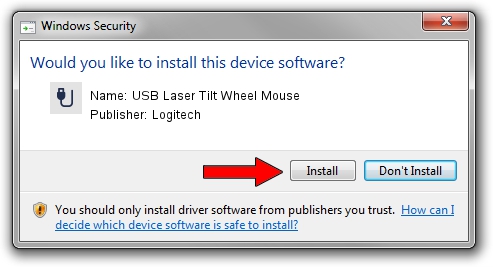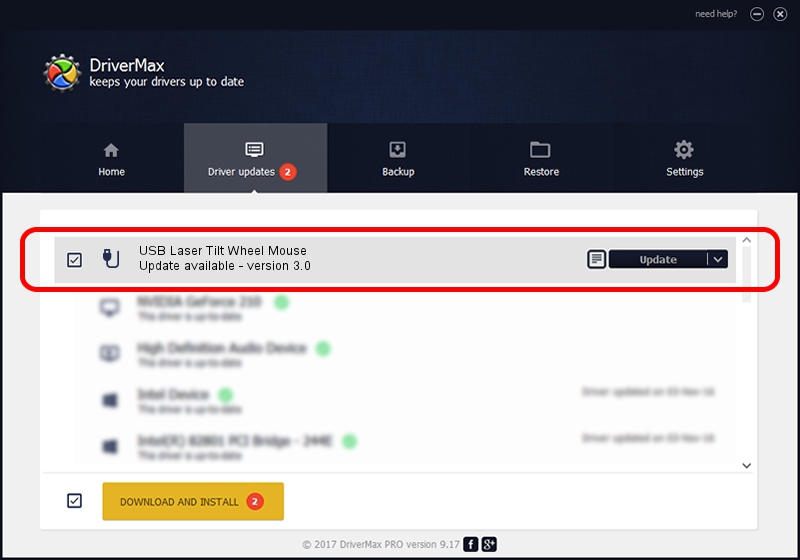Advertising seems to be blocked by your browser.
The ads help us provide this software and web site to you for free.
Please support our project by allowing our site to show ads.
Home /
Manufacturers /
Logitech /
USB Laser Tilt Wheel Mouse /
USB/VID_046D&PID_C047 /
3.0 May 10, 2006
Logitech USB Laser Tilt Wheel Mouse how to download and install the driver
USB Laser Tilt Wheel Mouse is a USB human interface device class device. The Windows version of this driver was developed by Logitech. The hardware id of this driver is USB/VID_046D&PID_C047.
1. Manually install Logitech USB Laser Tilt Wheel Mouse driver
- Download the setup file for Logitech USB Laser Tilt Wheel Mouse driver from the link below. This download link is for the driver version 3.0 released on 2006-05-10.
- Run the driver installation file from a Windows account with administrative rights. If your User Access Control (UAC) is running then you will have to accept of the driver and run the setup with administrative rights.
- Follow the driver installation wizard, which should be quite straightforward. The driver installation wizard will analyze your PC for compatible devices and will install the driver.
- Restart your PC and enjoy the new driver, as you can see it was quite smple.
Driver file size: 29638 bytes (28.94 KB)
Driver rating 4.1 stars out of 23686 votes.
This driver will work for the following versions of Windows:
- This driver works on Windows 2000 32 bits
- This driver works on Windows Server 2003 32 bits
- This driver works on Windows XP 32 bits
- This driver works on Windows Vista 32 bits
- This driver works on Windows 7 32 bits
- This driver works on Windows 8 32 bits
- This driver works on Windows 8.1 32 bits
- This driver works on Windows 10 32 bits
- This driver works on Windows 11 32 bits
2. How to use DriverMax to install Logitech USB Laser Tilt Wheel Mouse driver
The most important advantage of using DriverMax is that it will setup the driver for you in the easiest possible way and it will keep each driver up to date, not just this one. How easy can you install a driver with DriverMax? Let's see!
- Open DriverMax and press on the yellow button that says ~SCAN FOR DRIVER UPDATES NOW~. Wait for DriverMax to analyze each driver on your computer.
- Take a look at the list of detected driver updates. Search the list until you locate the Logitech USB Laser Tilt Wheel Mouse driver. Click on Update.
- Enjoy using the updated driver! :)

Jul 22 2016 3:10AM / Written by Dan Armano for DriverMax
follow @danarm