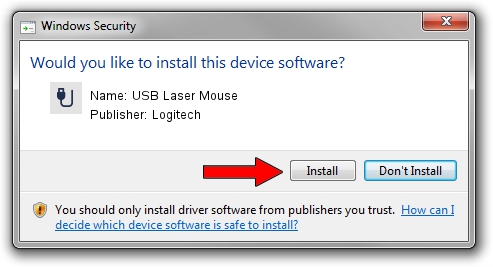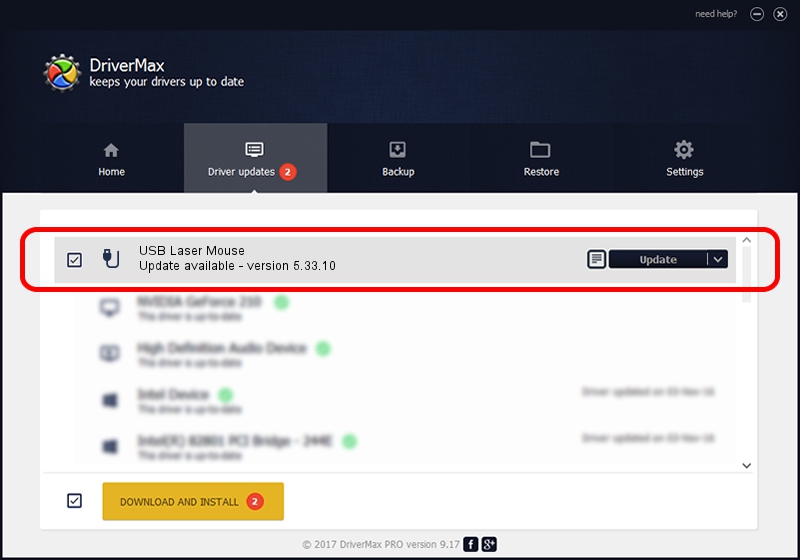Advertising seems to be blocked by your browser.
The ads help us provide this software and web site to you for free.
Please support our project by allowing our site to show ads.
Logitech USB Laser Mouse driver download and installation
USB Laser Mouse is a USB human interface device class device. The developer of this driver was Logitech. USB/VID_046D&PID_C065 is the matching hardware id of this device.
1. Logitech USB Laser Mouse driver - how to install it manually
- Download the driver setup file for Logitech USB Laser Mouse driver from the location below. This is the download link for the driver version 5.33.10 released on 2011-09-01.
- Run the driver installation file from a Windows account with administrative rights. If your User Access Control Service (UAC) is enabled then you will have to accept of the driver and run the setup with administrative rights.
- Follow the driver setup wizard, which should be quite easy to follow. The driver setup wizard will analyze your PC for compatible devices and will install the driver.
- Shutdown and restart your PC and enjoy the updated driver, as you can see it was quite smple.
File size of the driver: 1501574 bytes (1.43 MB)
This driver was rated with an average of 4.1 stars by 29644 users.
This driver is fully compatible with the following versions of Windows:
- This driver works on Windows 2000 32 bits
- This driver works on Windows Server 2003 32 bits
- This driver works on Windows XP 32 bits
- This driver works on Windows Vista 32 bits
- This driver works on Windows 7 32 bits
- This driver works on Windows 8 32 bits
- This driver works on Windows 8.1 32 bits
- This driver works on Windows 10 32 bits
- This driver works on Windows 11 32 bits
2. How to install Logitech USB Laser Mouse driver using DriverMax
The most important advantage of using DriverMax is that it will install the driver for you in the easiest possible way and it will keep each driver up to date. How easy can you install a driver with DriverMax? Let's see!
- Open DriverMax and push on the yellow button that says ~SCAN FOR DRIVER UPDATES NOW~. Wait for DriverMax to analyze each driver on your PC.
- Take a look at the list of driver updates. Scroll the list down until you locate the Logitech USB Laser Mouse driver. Click the Update button.
- Finished installing the driver!

Jul 15 2016 11:59AM / Written by Dan Armano for DriverMax
follow @danarm