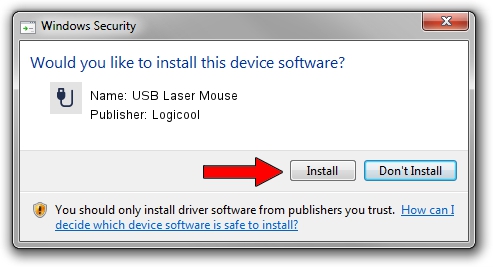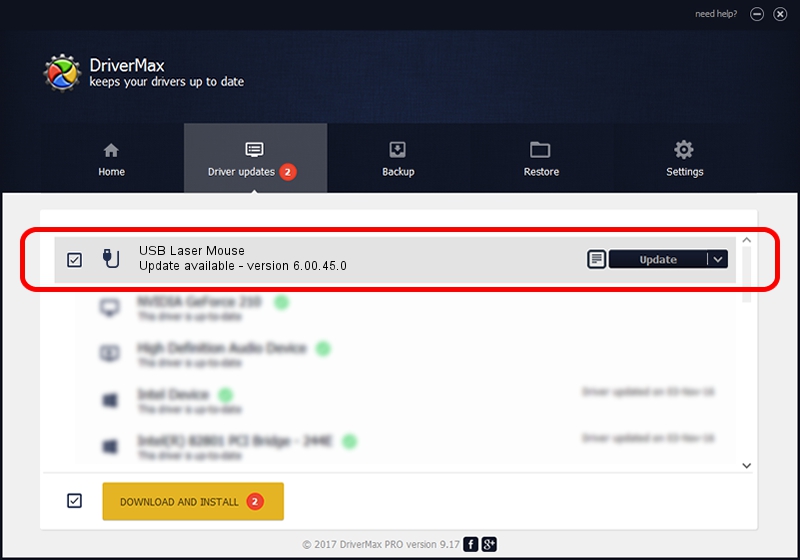Advertising seems to be blocked by your browser.
The ads help us provide this software and web site to you for free.
Please support our project by allowing our site to show ads.
Logicool USB Laser Mouse how to download and install the driver
USB Laser Mouse is a USB human interface device class device. The developer of this driver was Logicool. In order to make sure you are downloading the exact right driver the hardware id is USB/VID_046D&PID_C065.
1. Install Logicool USB Laser Mouse driver manually
- Download the setup file for Logicool USB Laser Mouse driver from the location below. This download link is for the driver version 6.00.45.0 dated 2020-10-14.
- Run the driver installation file from a Windows account with the highest privileges (rights). If your User Access Control Service (UAC) is running then you will have to confirm the installation of the driver and run the setup with administrative rights.
- Go through the driver setup wizard, which should be pretty easy to follow. The driver setup wizard will scan your PC for compatible devices and will install the driver.
- Shutdown and restart your PC and enjoy the fresh driver, as you can see it was quite smple.
Size of this driver: 1872030 bytes (1.79 MB)
This driver was installed by many users and received an average rating of 4.7 stars out of 25154 votes.
This driver will work for the following versions of Windows:
- This driver works on Windows 2000 64 bits
- This driver works on Windows Server 2003 64 bits
- This driver works on Windows XP 64 bits
- This driver works on Windows Vista 64 bits
- This driver works on Windows 7 64 bits
- This driver works on Windows 8 64 bits
- This driver works on Windows 8.1 64 bits
- This driver works on Windows 10 64 bits
- This driver works on Windows 11 64 bits
2. Using DriverMax to install Logicool USB Laser Mouse driver
The most important advantage of using DriverMax is that it will setup the driver for you in just a few seconds and it will keep each driver up to date. How can you install a driver with DriverMax? Let's take a look!
- Start DriverMax and push on the yellow button that says ~SCAN FOR DRIVER UPDATES NOW~. Wait for DriverMax to analyze each driver on your computer.
- Take a look at the list of available driver updates. Search the list until you locate the Logicool USB Laser Mouse driver. Click on Update.
- That's all, the driver is now installed!

Aug 5 2024 1:45PM / Written by Daniel Statescu for DriverMax
follow @DanielStatescu