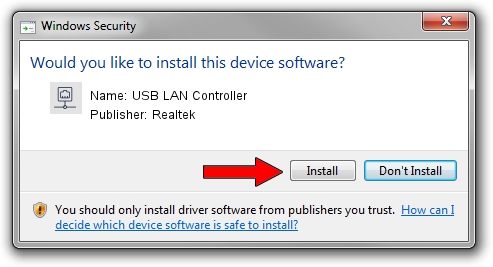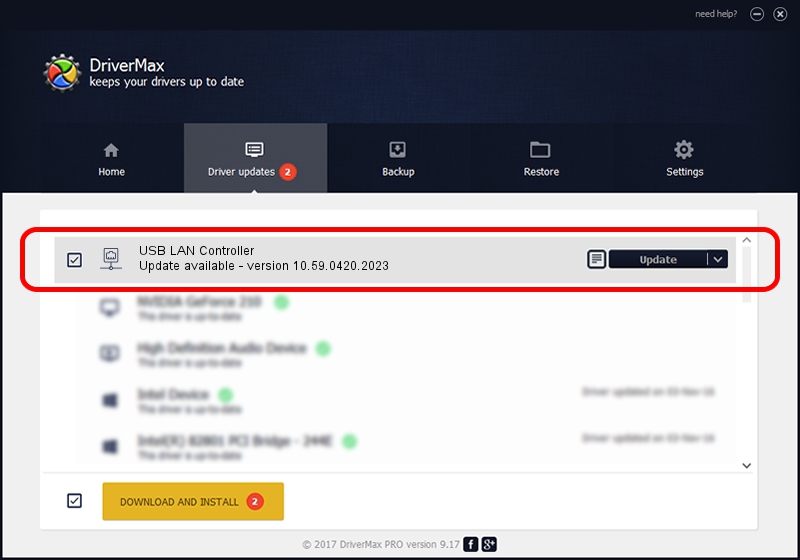Advertising seems to be blocked by your browser.
The ads help us provide this software and web site to you for free.
Please support our project by allowing our site to show ads.
Home /
Manufacturers /
Realtek /
USB LAN Controller /
USB/VID_30DA&PID_5101&REV_3100 /
10.59.0420.2023 May 15, 2023
Realtek USB LAN Controller how to download and install the driver
USB LAN Controller is a Network Adapters device. This Windows driver was developed by Realtek. The hardware id of this driver is USB/VID_30DA&PID_5101&REV_3100; this string has to match your hardware.
1. Realtek USB LAN Controller - install the driver manually
- Download the setup file for Realtek USB LAN Controller driver from the location below. This download link is for the driver version 10.59.0420.2023 dated 2023-05-15.
- Run the driver setup file from a Windows account with administrative rights. If your UAC (User Access Control) is enabled then you will have to confirm the installation of the driver and run the setup with administrative rights.
- Follow the driver setup wizard, which should be quite easy to follow. The driver setup wizard will analyze your PC for compatible devices and will install the driver.
- Shutdown and restart your PC and enjoy the fresh driver, as you can see it was quite smple.
This driver was installed by many users and received an average rating of 3.5 stars out of 41448 votes.
2. Installing the Realtek USB LAN Controller driver using DriverMax: the easy way
The most important advantage of using DriverMax is that it will setup the driver for you in the easiest possible way and it will keep each driver up to date. How can you install a driver using DriverMax? Let's take a look!
- Start DriverMax and press on the yellow button that says ~SCAN FOR DRIVER UPDATES NOW~. Wait for DriverMax to scan and analyze each driver on your PC.
- Take a look at the list of available driver updates. Scroll the list down until you locate the Realtek USB LAN Controller driver. Click on Update.
- That's all, the driver is now installed!

Sep 5 2024 5:19AM / Written by Dan Armano for DriverMax
follow @danarm