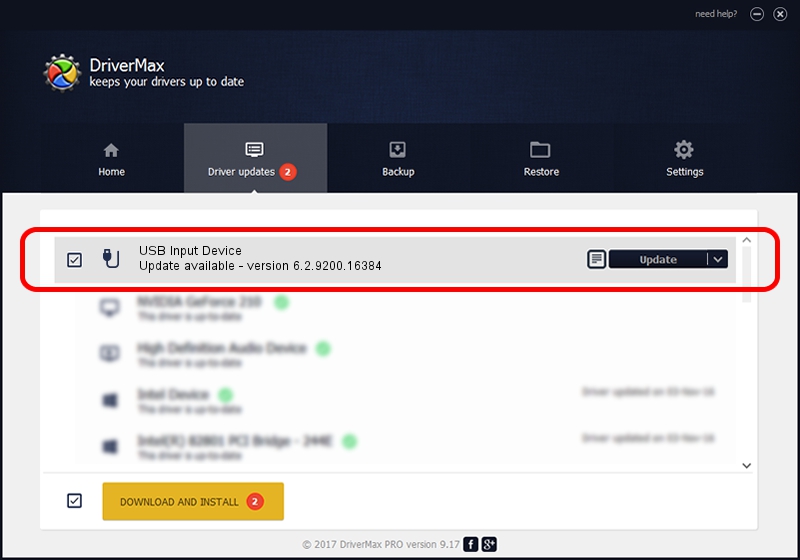Advertising seems to be blocked by your browser.
The ads help us provide this software and web site to you for free.
Please support our project by allowing our site to show ads.
Home /
Manufacturers /
Razer Inc /
USB Input Device /
USB/Vid_1532&Pid_0094&MI_00 /
6.2.9200.16384 Jan 21, 2021
Razer Inc USB Input Device - two ways of downloading and installing the driver
USB Input Device is a USB human interface device class hardware device. This driver was developed by Razer Inc. In order to make sure you are downloading the exact right driver the hardware id is USB/Vid_1532&Pid_0094&MI_00.
1. Manually install Razer Inc USB Input Device driver
- Download the setup file for Razer Inc USB Input Device driver from the link below. This is the download link for the driver version 6.2.9200.16384 released on 2021-01-21.
- Start the driver setup file from a Windows account with the highest privileges (rights). If your User Access Control Service (UAC) is enabled then you will have to accept of the driver and run the setup with administrative rights.
- Follow the driver installation wizard, which should be pretty straightforward. The driver installation wizard will scan your PC for compatible devices and will install the driver.
- Shutdown and restart your PC and enjoy the fresh driver, it is as simple as that.
File size of the driver: 1720992 bytes (1.64 MB)
This driver received an average rating of 5 stars out of 91987 votes.
This driver is compatible with the following versions of Windows:
- This driver works on Windows 2000 64 bits
- This driver works on Windows Server 2003 64 bits
- This driver works on Windows XP 64 bits
- This driver works on Windows Vista 64 bits
- This driver works on Windows 7 64 bits
- This driver works on Windows 8 64 bits
- This driver works on Windows 8.1 64 bits
- This driver works on Windows 10 64 bits
- This driver works on Windows 11 64 bits
2. How to install Razer Inc USB Input Device driver using DriverMax
The most important advantage of using DriverMax is that it will install the driver for you in just a few seconds and it will keep each driver up to date, not just this one. How can you install a driver using DriverMax? Let's take a look!
- Start DriverMax and press on the yellow button named ~SCAN FOR DRIVER UPDATES NOW~. Wait for DriverMax to analyze each driver on your PC.
- Take a look at the list of driver updates. Scroll the list down until you locate the Razer Inc USB Input Device driver. Click the Update button.
- Finished installing the driver!

Aug 10 2024 6:23AM / Written by Daniel Statescu for DriverMax
follow @DanielStatescu