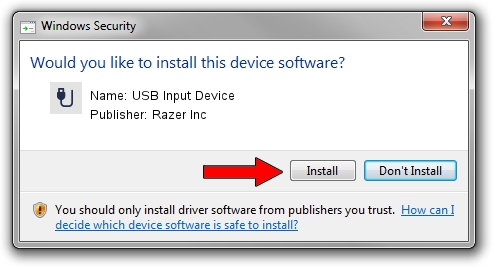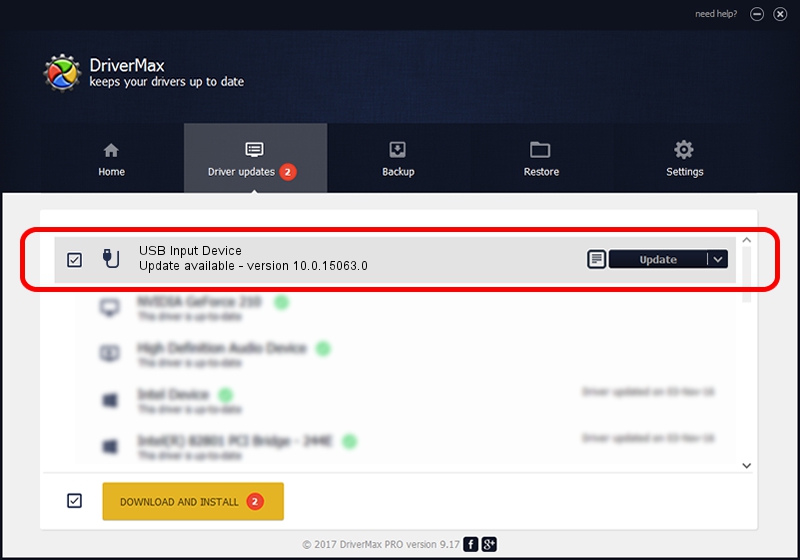Advertising seems to be blocked by your browser.
The ads help us provide this software and web site to you for free.
Please support our project by allowing our site to show ads.
Home /
Manufacturers /
Razer Inc /
USB Input Device /
RZVIRTUAL/Vid_1532&Pid_0244&MI_00 /
10.0.15063.0 Aug 28, 2019
Razer Inc USB Input Device - two ways of downloading and installing the driver
USB Input Device is a USB human interface device class device. This driver was developed by Razer Inc. In order to make sure you are downloading the exact right driver the hardware id is RZVIRTUAL/Vid_1532&Pid_0244&MI_00.
1. Razer Inc USB Input Device - install the driver manually
- You can download from the link below the driver setup file for the Razer Inc USB Input Device driver. The archive contains version 10.0.15063.0 dated 2019-08-28 of the driver.
- Start the driver installer file from a user account with administrative rights. If your UAC (User Access Control) is enabled please confirm the installation of the driver and run the setup with administrative rights.
- Follow the driver setup wizard, which will guide you; it should be pretty easy to follow. The driver setup wizard will analyze your computer and will install the right driver.
- When the operation finishes restart your PC in order to use the updated driver. It is as simple as that to install a Windows driver!
Download size of the driver: 44361 bytes (43.32 KB)
This driver was rated with an average of 4.8 stars by 4459 users.
This driver will work for the following versions of Windows:
- This driver works on Windows 2000 64 bits
- This driver works on Windows Server 2003 64 bits
- This driver works on Windows XP 64 bits
- This driver works on Windows Vista 64 bits
- This driver works on Windows 7 64 bits
- This driver works on Windows 8 64 bits
- This driver works on Windows 8.1 64 bits
- This driver works on Windows 10 64 bits
- This driver works on Windows 11 64 bits
2. The easy way: using DriverMax to install Razer Inc USB Input Device driver
The most important advantage of using DriverMax is that it will setup the driver for you in the easiest possible way and it will keep each driver up to date, not just this one. How can you install a driver using DriverMax? Let's see!
- Start DriverMax and press on the yellow button that says ~SCAN FOR DRIVER UPDATES NOW~. Wait for DriverMax to analyze each driver on your PC.
- Take a look at the list of available driver updates. Search the list until you locate the Razer Inc USB Input Device driver. Click on Update.
- That's it, you installed your first driver!

Jul 24 2024 8:24AM / Written by Daniel Statescu for DriverMax
follow @DanielStatescu