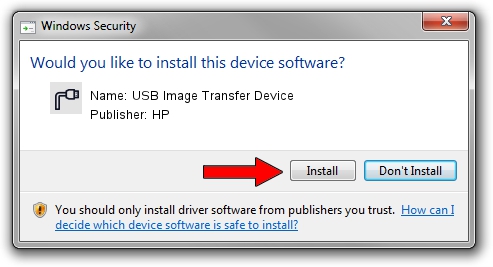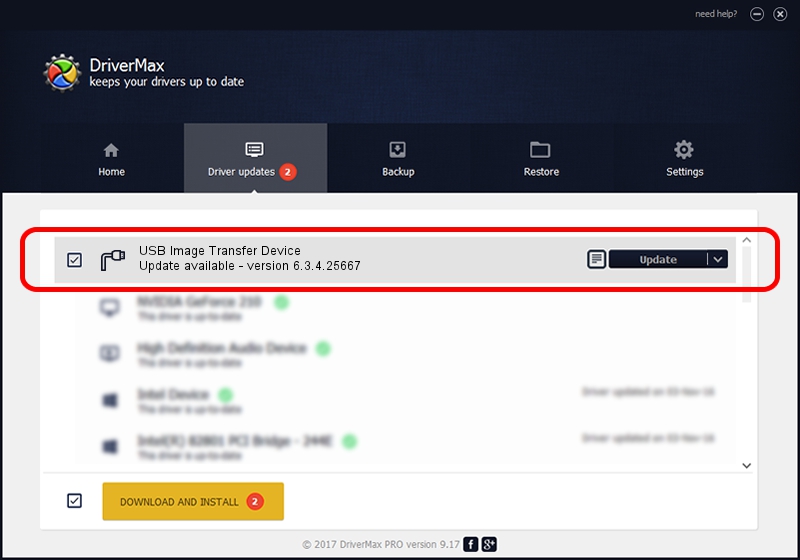Advertising seems to be blocked by your browser.
The ads help us provide this software and web site to you for free.
Please support our project by allowing our site to show ads.
Home /
Manufacturers /
HP /
USB Image Transfer Device /
USB/VID_05F9&PID_4007 /
6.3.4.25667 Jul 19, 2018
Driver for HP USB Image Transfer Device - downloading and installing it
USB Image Transfer Device is a Ports hardware device. This driver was developed by HP. USB/VID_05F9&PID_4007 is the matching hardware id of this device.
1. Manually install HP USB Image Transfer Device driver
- Download the setup file for HP USB Image Transfer Device driver from the location below. This is the download link for the driver version 6.3.4.25667 released on 2018-07-19.
- Start the driver installation file from a Windows account with the highest privileges (rights). If your User Access Control (UAC) is running then you will have to accept of the driver and run the setup with administrative rights.
- Go through the driver installation wizard, which should be pretty easy to follow. The driver installation wizard will analyze your PC for compatible devices and will install the driver.
- Shutdown and restart your computer and enjoy the new driver, it is as simple as that.
The file size of this driver is 69639 bytes (68.01 KB)
Driver rating 5 stars out of 43276 votes.
This driver was released for the following versions of Windows:
- This driver works on Windows 2000 64 bits
- This driver works on Windows Server 2003 64 bits
- This driver works on Windows XP 64 bits
- This driver works on Windows Vista 64 bits
- This driver works on Windows 7 64 bits
- This driver works on Windows 8 64 bits
- This driver works on Windows 8.1 64 bits
- This driver works on Windows 10 64 bits
- This driver works on Windows 11 64 bits
2. Using DriverMax to install HP USB Image Transfer Device driver
The advantage of using DriverMax is that it will install the driver for you in the easiest possible way and it will keep each driver up to date. How can you install a driver using DriverMax? Let's follow a few steps!
- Open DriverMax and click on the yellow button named ~SCAN FOR DRIVER UPDATES NOW~. Wait for DriverMax to scan and analyze each driver on your computer.
- Take a look at the list of detected driver updates. Scroll the list down until you find the HP USB Image Transfer Device driver. Click on Update.
- That's all, the driver is now installed!

Jul 5 2024 11:42PM / Written by Dan Armano for DriverMax
follow @danarm