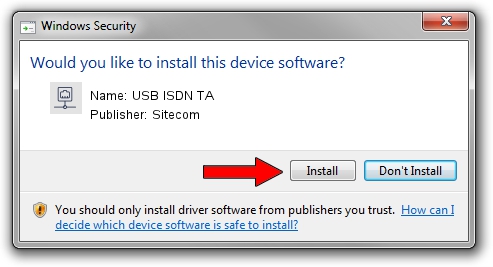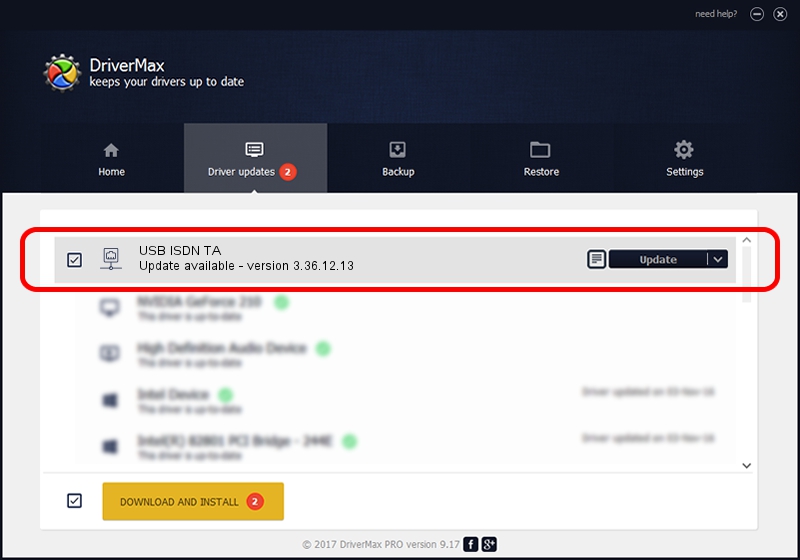Advertising seems to be blocked by your browser.
The ads help us provide this software and web site to you for free.
Please support our project by allowing our site to show ads.
Sitecom USB ISDN TA driver download and installation
USB ISDN TA is a Network Adapters hardware device. The Windows version of this driver was developed by Sitecom. The hardware id of this driver is USB/VID_07B0&PID_0008; this string has to match your hardware.
1. Sitecom USB ISDN TA driver - how to install it manually
- You can download from the link below the driver installer file for the Sitecom USB ISDN TA driver. The archive contains version 3.36.12.13 dated 2006-12-13 of the driver.
- Run the driver installer file from a user account with the highest privileges (rights). If your User Access Control (UAC) is enabled please accept of the driver and run the setup with administrative rights.
- Go through the driver setup wizard, which will guide you; it should be pretty easy to follow. The driver setup wizard will analyze your computer and will install the right driver.
- When the operation finishes restart your computer in order to use the updated driver. It is as simple as that to install a Windows driver!
Size of this driver: 406168 bytes (396.65 KB)
Driver rating 3.7 stars out of 66618 votes.
This driver is fully compatible with the following versions of Windows:
- This driver works on Windows 2000 32 bits
- This driver works on Windows Server 2003 32 bits
- This driver works on Windows XP 32 bits
- This driver works on Windows Vista 32 bits
- This driver works on Windows 7 32 bits
- This driver works on Windows 8 32 bits
- This driver works on Windows 8.1 32 bits
- This driver works on Windows 10 32 bits
- This driver works on Windows 11 32 bits
2. How to install Sitecom USB ISDN TA driver using DriverMax
The most important advantage of using DriverMax is that it will install the driver for you in just a few seconds and it will keep each driver up to date, not just this one. How easy can you install a driver using DriverMax? Let's follow a few steps!
- Start DriverMax and press on the yellow button that says ~SCAN FOR DRIVER UPDATES NOW~. Wait for DriverMax to scan and analyze each driver on your computer.
- Take a look at the list of driver updates. Scroll the list down until you find the Sitecom USB ISDN TA driver. Click on Update.
- That's it, you installed your first driver!

Jul 25 2016 6:00PM / Written by Daniel Statescu for DriverMax
follow @DanielStatescu