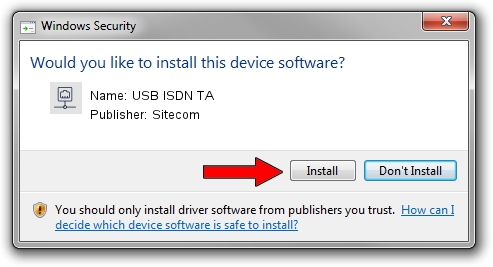Advertising seems to be blocked by your browser.
The ads help us provide this software and web site to you for free.
Please support our project by allowing our site to show ads.
Sitecom USB ISDN TA driver download and installation
USB ISDN TA is a Network Adapters device. The developer of this driver was Sitecom. USB/VID_07B0&PID_0005 is the matching hardware id of this device.
1. How to manually install Sitecom USB ISDN TA driver
- Download the setup file for Sitecom USB ISDN TA driver from the link below. This download link is for the driver version 3.36.12.13 released on 2006-12-13.
- Start the driver setup file from a Windows account with the highest privileges (rights). If your User Access Control Service (UAC) is enabled then you will have to accept of the driver and run the setup with administrative rights.
- Go through the driver setup wizard, which should be quite straightforward. The driver setup wizard will analyze your PC for compatible devices and will install the driver.
- Restart your computer and enjoy the fresh driver, it is as simple as that.
Driver file size: 406168 bytes (396.65 KB)
Driver rating 3.8 stars out of 66527 votes.
This driver is fully compatible with the following versions of Windows:
- This driver works on Windows 2000 32 bits
- This driver works on Windows Server 2003 32 bits
- This driver works on Windows XP 32 bits
- This driver works on Windows Vista 32 bits
- This driver works on Windows 7 32 bits
- This driver works on Windows 8 32 bits
- This driver works on Windows 8.1 32 bits
- This driver works on Windows 10 32 bits
- This driver works on Windows 11 32 bits
2. The easy way: using DriverMax to install Sitecom USB ISDN TA driver
The advantage of using DriverMax is that it will install the driver for you in just a few seconds and it will keep each driver up to date, not just this one. How can you install a driver with DriverMax? Let's see!
- Open DriverMax and press on the yellow button named ~SCAN FOR DRIVER UPDATES NOW~. Wait for DriverMax to scan and analyze each driver on your computer.
- Take a look at the list of available driver updates. Search the list until you locate the Sitecom USB ISDN TA driver. Click on Update.
- That's all, the driver is now installed!

Jul 25 2016 6:00PM / Written by Andreea Kartman for DriverMax
follow @DeeaKartman