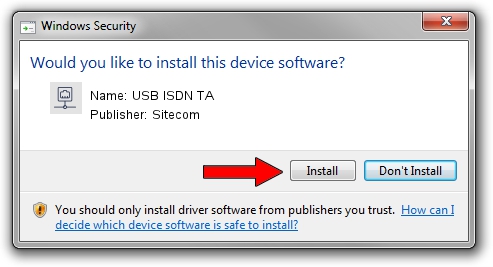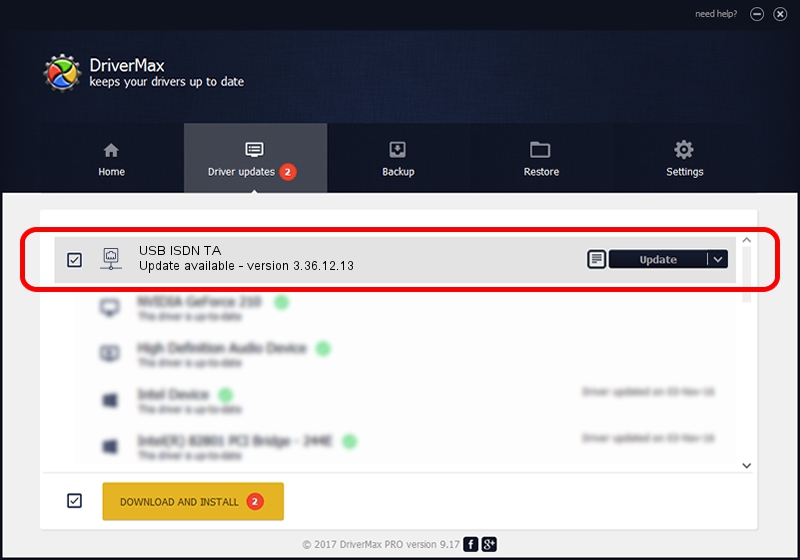Advertising seems to be blocked by your browser.
The ads help us provide this software and web site to you for free.
Please support our project by allowing our site to show ads.
Sitecom USB ISDN TA how to download and install the driver
USB ISDN TA is a Network Adapters device. This Windows driver was developed by Sitecom. The hardware id of this driver is USB/VID_07B0&PID_0001; this string has to match your hardware.
1. Install Sitecom USB ISDN TA driver manually
- You can download from the link below the driver setup file for the Sitecom USB ISDN TA driver. The archive contains version 3.36.12.13 released on 2006-12-13 of the driver.
- Start the driver installer file from a user account with administrative rights. If your User Access Control Service (UAC) is enabled please confirm the installation of the driver and run the setup with administrative rights.
- Follow the driver setup wizard, which will guide you; it should be pretty easy to follow. The driver setup wizard will analyze your PC and will install the right driver.
- When the operation finishes restart your computer in order to use the updated driver. It is as simple as that to install a Windows driver!
File size of the driver: 406168 bytes (396.65 KB)
Driver rating 3 stars out of 8266 votes.
This driver will work for the following versions of Windows:
- This driver works on Windows 2000 32 bits
- This driver works on Windows Server 2003 32 bits
- This driver works on Windows XP 32 bits
- This driver works on Windows Vista 32 bits
- This driver works on Windows 7 32 bits
- This driver works on Windows 8 32 bits
- This driver works on Windows 8.1 32 bits
- This driver works on Windows 10 32 bits
- This driver works on Windows 11 32 bits
2. How to install Sitecom USB ISDN TA driver using DriverMax
The advantage of using DriverMax is that it will install the driver for you in just a few seconds and it will keep each driver up to date. How can you install a driver with DriverMax? Let's take a look!
- Open DriverMax and press on the yellow button named ~SCAN FOR DRIVER UPDATES NOW~. Wait for DriverMax to scan and analyze each driver on your PC.
- Take a look at the list of driver updates. Scroll the list down until you locate the Sitecom USB ISDN TA driver. Click on Update.
- Finished installing the driver!

Jul 30 2016 7:51PM / Written by Daniel Statescu for DriverMax
follow @DanielStatescu