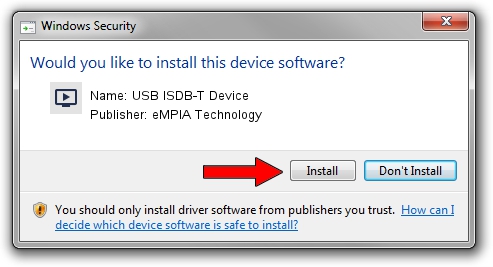Advertising seems to be blocked by your browser.
The ads help us provide this software and web site to you for free.
Please support our project by allowing our site to show ads.
Home /
Manufacturers /
eMPIA Technology /
USB ISDB-T Device /
USB/VID_1B80&PID_E77D /
5.2011.0609.0617 Jun 17, 2011
eMPIA Technology USB ISDB-T Device how to download and install the driver
USB ISDB-T Device is a MEDIA hardware device. The developer of this driver was eMPIA Technology. In order to make sure you are downloading the exact right driver the hardware id is USB/VID_1B80&PID_E77D.
1. How to manually install eMPIA Technology USB ISDB-T Device driver
- Download the driver setup file for eMPIA Technology USB ISDB-T Device driver from the location below. This is the download link for the driver version 5.2011.0609.0617 released on 2011-06-17.
- Start the driver setup file from a Windows account with the highest privileges (rights). If your UAC (User Access Control) is enabled then you will have to accept of the driver and run the setup with administrative rights.
- Go through the driver installation wizard, which should be pretty easy to follow. The driver installation wizard will scan your PC for compatible devices and will install the driver.
- Shutdown and restart your PC and enjoy the fresh driver, it is as simple as that.
This driver was installed by many users and received an average rating of 3.9 stars out of 83032 votes.
2. How to install eMPIA Technology USB ISDB-T Device driver using DriverMax
The advantage of using DriverMax is that it will setup the driver for you in the easiest possible way and it will keep each driver up to date, not just this one. How easy can you install a driver using DriverMax? Let's see!
- Start DriverMax and click on the yellow button that says ~SCAN FOR DRIVER UPDATES NOW~. Wait for DriverMax to analyze each driver on your computer.
- Take a look at the list of driver updates. Search the list until you locate the eMPIA Technology USB ISDB-T Device driver. Click the Update button.
- That's it, you installed your first driver!

Jul 21 2016 11:41PM / Written by Daniel Statescu for DriverMax
follow @DanielStatescu