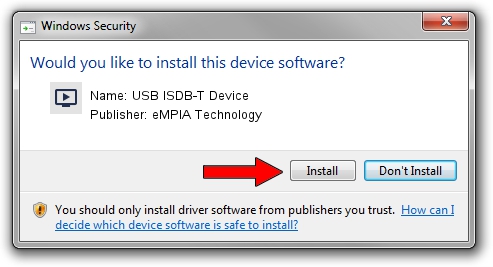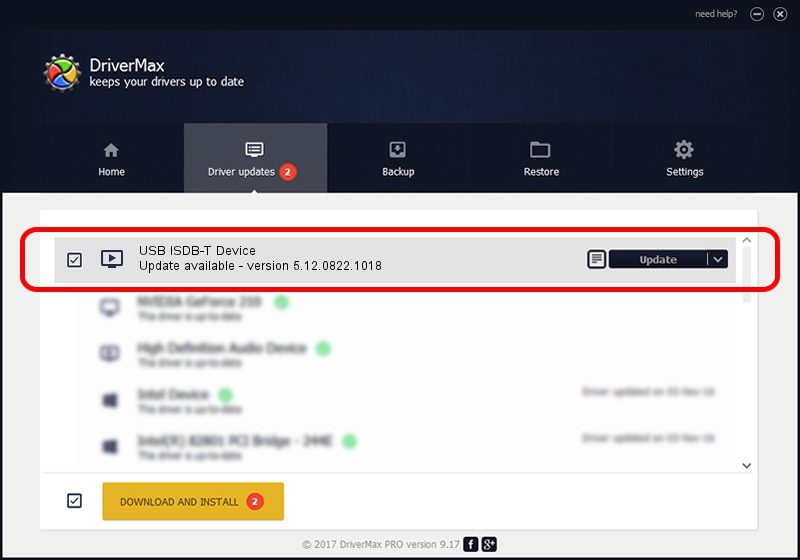Advertising seems to be blocked by your browser.
The ads help us provide this software and web site to you for free.
Please support our project by allowing our site to show ads.
Home /
Manufacturers /
eMPIA Technology /
USB ISDB-T Device /
USB/VID_1B80&PID_E758 /
5.12.0822.1018 Oct 18, 2012
eMPIA Technology USB ISDB-T Device driver download and installation
USB ISDB-T Device is a MEDIA hardware device. The Windows version of this driver was developed by eMPIA Technology. USB/VID_1B80&PID_E758 is the matching hardware id of this device.
1. Install eMPIA Technology USB ISDB-T Device driver manually
- Download the driver setup file for eMPIA Technology USB ISDB-T Device driver from the link below. This is the download link for the driver version 5.12.0822.1018 released on 2012-10-18.
- Start the driver setup file from a Windows account with administrative rights. If your UAC (User Access Control) is running then you will have to accept of the driver and run the setup with administrative rights.
- Go through the driver setup wizard, which should be pretty easy to follow. The driver setup wizard will analyze your PC for compatible devices and will install the driver.
- Shutdown and restart your computer and enjoy the new driver, it is as simple as that.
File size of the driver: 1094885 bytes (1.04 MB)
This driver was installed by many users and received an average rating of 4.3 stars out of 35502 votes.
This driver is compatible with the following versions of Windows:
- This driver works on Windows 2000 64 bits
- This driver works on Windows Server 2003 64 bits
- This driver works on Windows XP 64 bits
- This driver works on Windows Vista 64 bits
- This driver works on Windows 7 64 bits
- This driver works on Windows 8 64 bits
- This driver works on Windows 8.1 64 bits
- This driver works on Windows 10 64 bits
- This driver works on Windows 11 64 bits
2. The easy way: using DriverMax to install eMPIA Technology USB ISDB-T Device driver
The most important advantage of using DriverMax is that it will setup the driver for you in the easiest possible way and it will keep each driver up to date. How can you install a driver using DriverMax? Let's follow a few steps!
- Open DriverMax and push on the yellow button named ~SCAN FOR DRIVER UPDATES NOW~. Wait for DriverMax to scan and analyze each driver on your computer.
- Take a look at the list of detected driver updates. Search the list until you find the eMPIA Technology USB ISDB-T Device driver. Click on Update.
- That's all, the driver is now installed!

Jul 11 2016 6:34PM / Written by Dan Armano for DriverMax
follow @danarm