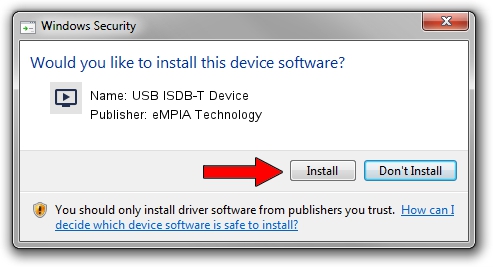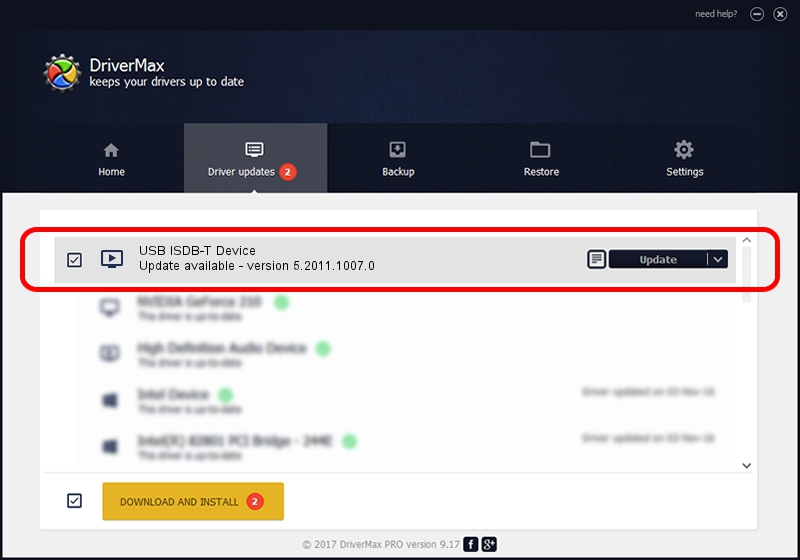Advertising seems to be blocked by your browser.
The ads help us provide this software and web site to you for free.
Please support our project by allowing our site to show ads.
Home /
Manufacturers /
eMPIA Technology /
USB ISDB-T Device /
USB/VID_1B80&PID_B881 /
5.2011.1007.0 Oct 07, 2011
eMPIA Technology USB ISDB-T Device driver download and installation
USB ISDB-T Device is a MEDIA hardware device. This driver was developed by eMPIA Technology. The hardware id of this driver is USB/VID_1B80&PID_B881.
1. How to manually install eMPIA Technology USB ISDB-T Device driver
- You can download from the link below the driver installer file for the eMPIA Technology USB ISDB-T Device driver. The archive contains version 5.2011.1007.0 released on 2011-10-07 of the driver.
- Run the driver installer file from a user account with the highest privileges (rights). If your UAC (User Access Control) is started please confirm the installation of the driver and run the setup with administrative rights.
- Follow the driver setup wizard, which will guide you; it should be pretty easy to follow. The driver setup wizard will scan your PC and will install the right driver.
- When the operation finishes shutdown and restart your computer in order to use the updated driver. It is as simple as that to install a Windows driver!
This driver was installed by many users and received an average rating of 3.9 stars out of 10876 votes.
2. The easy way: using DriverMax to install eMPIA Technology USB ISDB-T Device driver
The most important advantage of using DriverMax is that it will setup the driver for you in just a few seconds and it will keep each driver up to date. How can you install a driver with DriverMax? Let's follow a few steps!
- Open DriverMax and click on the yellow button named ~SCAN FOR DRIVER UPDATES NOW~. Wait for DriverMax to scan and analyze each driver on your PC.
- Take a look at the list of detected driver updates. Search the list until you find the eMPIA Technology USB ISDB-T Device driver. Click the Update button.
- That's it, you installed your first driver!

Aug 8 2016 7:42PM / Written by Dan Armano for DriverMax
follow @danarm