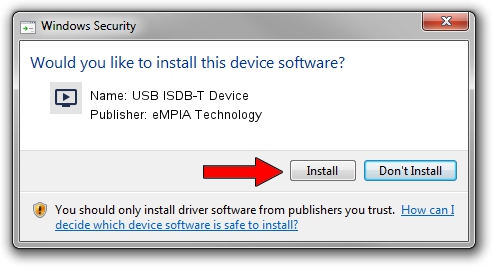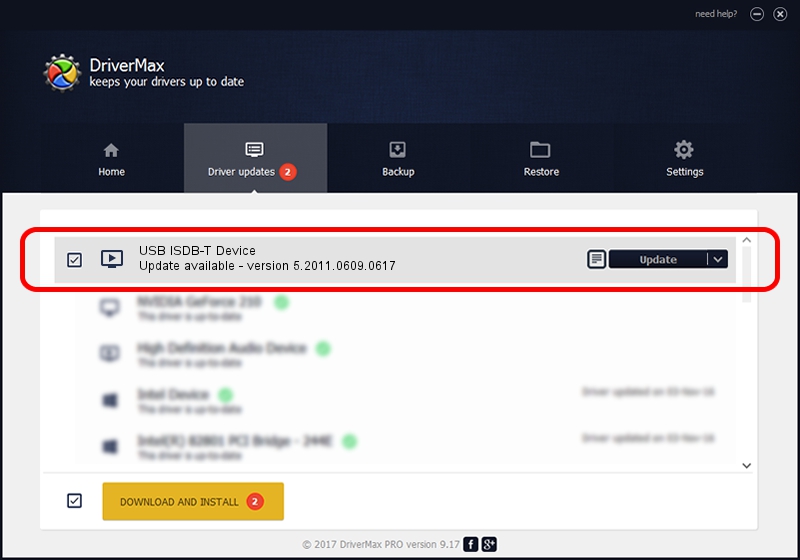Advertising seems to be blocked by your browser.
The ads help us provide this software and web site to you for free.
Please support our project by allowing our site to show ads.
Home /
Manufacturers /
eMPIA Technology /
USB ISDB-T Device /
USB/VID_1B80&PID_B881 /
5.2011.0609.0617 Jun 17, 2011
eMPIA Technology USB ISDB-T Device how to download and install the driver
USB ISDB-T Device is a MEDIA device. This Windows driver was developed by eMPIA Technology. In order to make sure you are downloading the exact right driver the hardware id is USB/VID_1B80&PID_B881.
1. Install eMPIA Technology USB ISDB-T Device driver manually
- Download the driver setup file for eMPIA Technology USB ISDB-T Device driver from the location below. This download link is for the driver version 5.2011.0609.0617 released on 2011-06-17.
- Start the driver installation file from a Windows account with administrative rights. If your UAC (User Access Control) is started then you will have to confirm the installation of the driver and run the setup with administrative rights.
- Follow the driver setup wizard, which should be pretty easy to follow. The driver setup wizard will scan your PC for compatible devices and will install the driver.
- Restart your computer and enjoy the fresh driver, it is as simple as that.
Driver rating 4 stars out of 81621 votes.
2. Installing the eMPIA Technology USB ISDB-T Device driver using DriverMax: the easy way
The most important advantage of using DriverMax is that it will setup the driver for you in just a few seconds and it will keep each driver up to date. How easy can you install a driver with DriverMax? Let's take a look!
- Open DriverMax and push on the yellow button named ~SCAN FOR DRIVER UPDATES NOW~. Wait for DriverMax to scan and analyze each driver on your computer.
- Take a look at the list of available driver updates. Scroll the list down until you find the eMPIA Technology USB ISDB-T Device driver. Click the Update button.
- Enjoy using the updated driver! :)

Jul 21 2016 11:42PM / Written by Andreea Kartman for DriverMax
follow @DeeaKartman