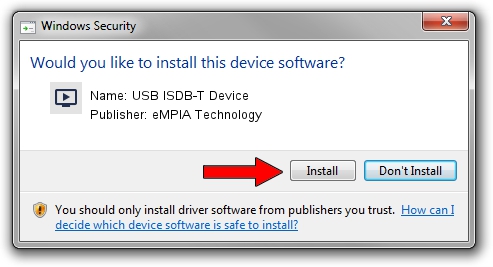Advertising seems to be blocked by your browser.
The ads help us provide this software and web site to you for free.
Please support our project by allowing our site to show ads.
Home /
Manufacturers /
eMPIA Technology /
USB ISDB-T Device /
USB/VID_1B80&PID_B881 /
5.12.0822.1018 Oct 18, 2012
Driver for eMPIA Technology USB ISDB-T Device - downloading and installing it
USB ISDB-T Device is a MEDIA hardware device. This driver was developed by eMPIA Technology. The hardware id of this driver is USB/VID_1B80&PID_B881; this string has to match your hardware.
1. eMPIA Technology USB ISDB-T Device - install the driver manually
- Download the setup file for eMPIA Technology USB ISDB-T Device driver from the link below. This download link is for the driver version 5.12.0822.1018 dated 2012-10-18.
- Run the driver installation file from a Windows account with the highest privileges (rights). If your User Access Control Service (UAC) is running then you will have to confirm the installation of the driver and run the setup with administrative rights.
- Follow the driver setup wizard, which should be pretty easy to follow. The driver setup wizard will analyze your PC for compatible devices and will install the driver.
- Shutdown and restart your PC and enjoy the new driver, as you can see it was quite smple.
Download size of the driver: 1094885 bytes (1.04 MB)
This driver received an average rating of 4.4 stars out of 35266 votes.
This driver is compatible with the following versions of Windows:
- This driver works on Windows 2000 64 bits
- This driver works on Windows Server 2003 64 bits
- This driver works on Windows XP 64 bits
- This driver works on Windows Vista 64 bits
- This driver works on Windows 7 64 bits
- This driver works on Windows 8 64 bits
- This driver works on Windows 8.1 64 bits
- This driver works on Windows 10 64 bits
- This driver works on Windows 11 64 bits
2. How to install eMPIA Technology USB ISDB-T Device driver using DriverMax
The most important advantage of using DriverMax is that it will setup the driver for you in just a few seconds and it will keep each driver up to date, not just this one. How easy can you install a driver using DriverMax? Let's see!
- Start DriverMax and push on the yellow button that says ~SCAN FOR DRIVER UPDATES NOW~. Wait for DriverMax to scan and analyze each driver on your computer.
- Take a look at the list of available driver updates. Search the list until you find the eMPIA Technology USB ISDB-T Device driver. Click on Update.
- That's all, the driver is now installed!

Jul 11 2016 6:35PM / Written by Andreea Kartman for DriverMax
follow @DeeaKartman