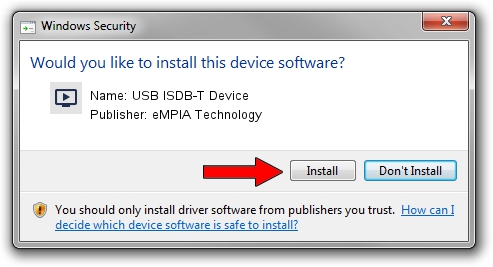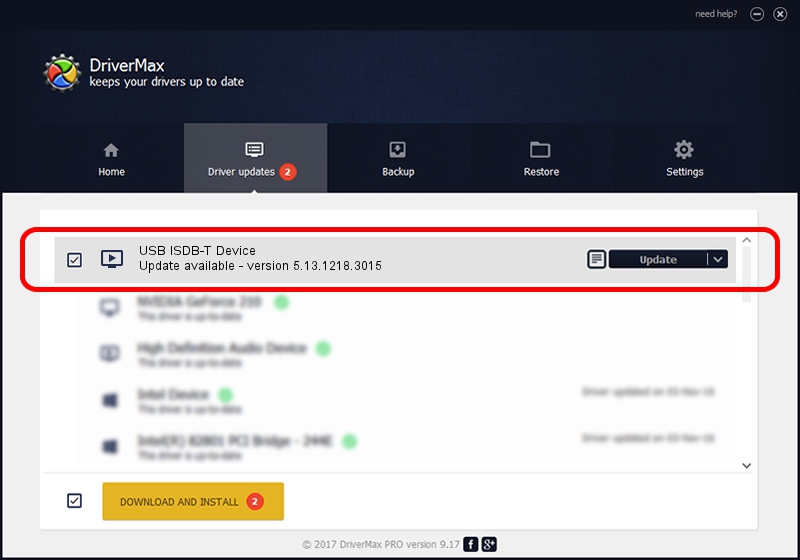Advertising seems to be blocked by your browser.
The ads help us provide this software and web site to you for free.
Please support our project by allowing our site to show ads.
Home /
Manufacturers /
eMPIA Technology /
USB ISDB-T Device /
USB/VID_1B80&PID_B750 /
5.13.1218.3015 Jun 15, 2015
eMPIA Technology USB ISDB-T Device driver download and installation
USB ISDB-T Device is a MEDIA device. The developer of this driver was eMPIA Technology. The hardware id of this driver is USB/VID_1B80&PID_B750; this string has to match your hardware.
1. Manually install eMPIA Technology USB ISDB-T Device driver
- Download the setup file for eMPIA Technology USB ISDB-T Device driver from the link below. This download link is for the driver version 5.13.1218.3015 dated 2015-06-15.
- Run the driver setup file from a Windows account with the highest privileges (rights). If your User Access Control Service (UAC) is enabled then you will have to confirm the installation of the driver and run the setup with administrative rights.
- Follow the driver installation wizard, which should be pretty easy to follow. The driver installation wizard will analyze your PC for compatible devices and will install the driver.
- Shutdown and restart your computer and enjoy the new driver, it is as simple as that.
File size of the driver: 1520930 bytes (1.45 MB)
This driver received an average rating of 4.9 stars out of 53107 votes.
This driver will work for the following versions of Windows:
- This driver works on Windows 2000 64 bits
- This driver works on Windows Server 2003 64 bits
- This driver works on Windows XP 64 bits
- This driver works on Windows Vista 64 bits
- This driver works on Windows 7 64 bits
- This driver works on Windows 8 64 bits
- This driver works on Windows 8.1 64 bits
- This driver works on Windows 10 64 bits
- This driver works on Windows 11 64 bits
2. Installing the eMPIA Technology USB ISDB-T Device driver using DriverMax: the easy way
The most important advantage of using DriverMax is that it will setup the driver for you in just a few seconds and it will keep each driver up to date, not just this one. How can you install a driver using DriverMax? Let's take a look!
- Open DriverMax and push on the yellow button that says ~SCAN FOR DRIVER UPDATES NOW~. Wait for DriverMax to scan and analyze each driver on your PC.
- Take a look at the list of driver updates. Search the list until you locate the eMPIA Technology USB ISDB-T Device driver. Click the Update button.
- That's it, you installed your first driver!

Jun 27 2024 1:43AM / Written by Daniel Statescu for DriverMax
follow @DanielStatescu