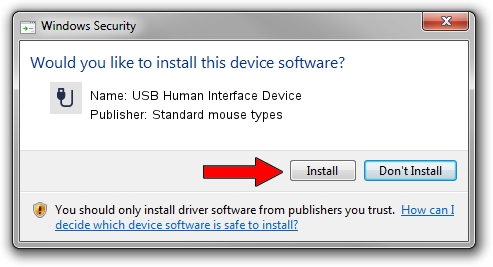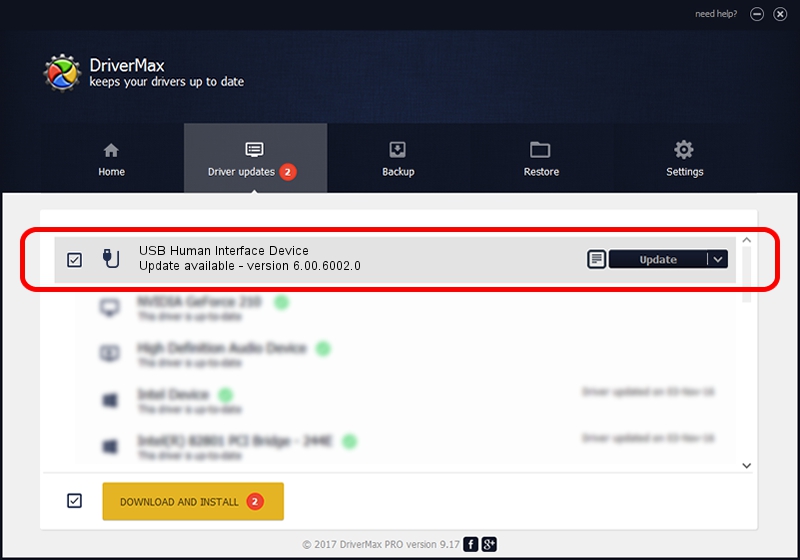Advertising seems to be blocked by your browser.
The ads help us provide this software and web site to you for free.
Please support our project by allowing our site to show ads.
Home /
Manufacturers /
Standard mouse types /
USB Human Interface Device /
USB/VID_09DA&PID_001A /
6.00.6002.0 Sep 19, 2007
Standard mouse types USB Human Interface Device how to download and install the driver
USB Human Interface Device is a USB human interface device class device. This driver was developed by Standard mouse types. The hardware id of this driver is USB/VID_09DA&PID_001A; this string has to match your hardware.
1. Install Standard mouse types USB Human Interface Device driver manually
- You can download from the link below the driver setup file for the Standard mouse types USB Human Interface Device driver. The archive contains version 6.00.6002.0 released on 2007-09-19 of the driver.
- Run the driver installer file from a user account with the highest privileges (rights). If your User Access Control Service (UAC) is running please accept of the driver and run the setup with administrative rights.
- Follow the driver installation wizard, which will guide you; it should be pretty easy to follow. The driver installation wizard will analyze your computer and will install the right driver.
- When the operation finishes shutdown and restart your PC in order to use the updated driver. As you can see it was quite smple to install a Windows driver!
Download size of the driver: 13135 bytes (12.83 KB)
Driver rating 4 stars out of 59826 votes.
This driver was released for the following versions of Windows:
- This driver works on Windows 2000 64 bits
- This driver works on Windows Server 2003 64 bits
- This driver works on Windows XP 64 bits
- This driver works on Windows Vista 64 bits
- This driver works on Windows 7 64 bits
- This driver works on Windows 8 64 bits
- This driver works on Windows 8.1 64 bits
- This driver works on Windows 10 64 bits
- This driver works on Windows 11 64 bits
2. How to install Standard mouse types USB Human Interface Device driver using DriverMax
The most important advantage of using DriverMax is that it will setup the driver for you in the easiest possible way and it will keep each driver up to date, not just this one. How can you install a driver using DriverMax? Let's follow a few steps!
- Open DriverMax and press on the yellow button named ~SCAN FOR DRIVER UPDATES NOW~. Wait for DriverMax to analyze each driver on your computer.
- Take a look at the list of available driver updates. Scroll the list down until you locate the Standard mouse types USB Human Interface Device driver. Click the Update button.
- Enjoy using the updated driver! :)

Jul 13 2016 12:08PM / Written by Andreea Kartman for DriverMax
follow @DeeaKartman