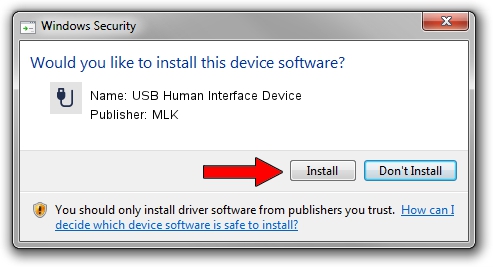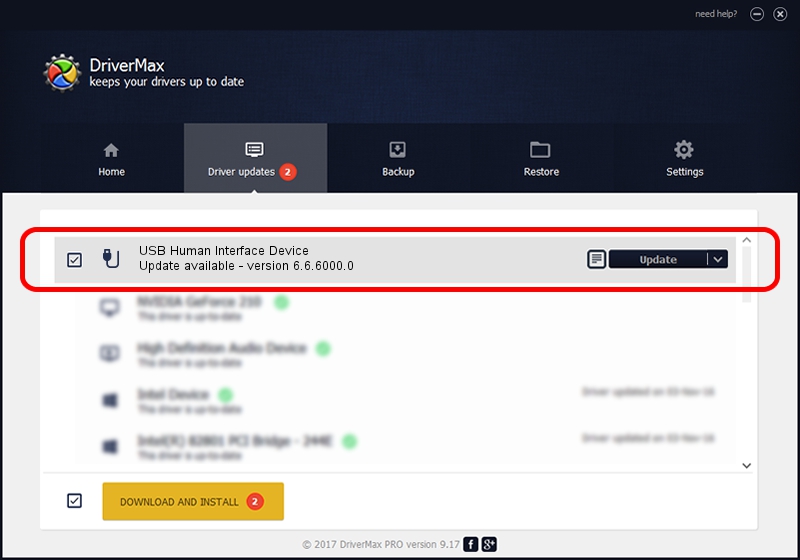Advertising seems to be blocked by your browser.
The ads help us provide this software and web site to you for free.
Please support our project by allowing our site to show ads.
Home /
Manufacturers /
MLK /
USB Human Interface Device /
USB/VID_1BCF&PID_000A&REV_0610 /
6.6.6000.0 Apr 28, 2009
MLK USB Human Interface Device driver download and installation
USB Human Interface Device is a USB human interface device class hardware device. The Windows version of this driver was developed by MLK. In order to make sure you are downloading the exact right driver the hardware id is USB/VID_1BCF&PID_000A&REV_0610.
1. Install MLK USB Human Interface Device driver manually
- You can download from the link below the driver setup file for the MLK USB Human Interface Device driver. The archive contains version 6.6.6000.0 dated 2009-04-28 of the driver.
- Start the driver installer file from a user account with administrative rights. If your User Access Control Service (UAC) is enabled please accept of the driver and run the setup with administrative rights.
- Go through the driver installation wizard, which will guide you; it should be pretty easy to follow. The driver installation wizard will scan your computer and will install the right driver.
- When the operation finishes restart your computer in order to use the updated driver. It is as simple as that to install a Windows driver!
This driver was rated with an average of 3 stars by 88709 users.
2. The easy way: using DriverMax to install MLK USB Human Interface Device driver
The advantage of using DriverMax is that it will install the driver for you in the easiest possible way and it will keep each driver up to date. How can you install a driver with DriverMax? Let's take a look!
- Start DriverMax and press on the yellow button named ~SCAN FOR DRIVER UPDATES NOW~. Wait for DriverMax to analyze each driver on your PC.
- Take a look at the list of detected driver updates. Scroll the list down until you find the MLK USB Human Interface Device driver. Click the Update button.
- That's all, the driver is now installed!

Jun 28 2016 3:53PM / Written by Dan Armano for DriverMax
follow @danarm