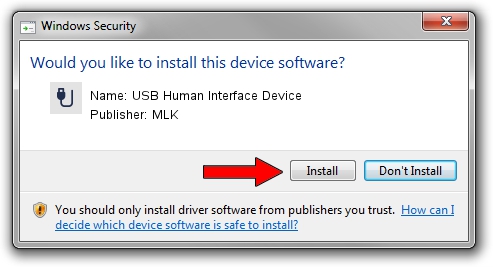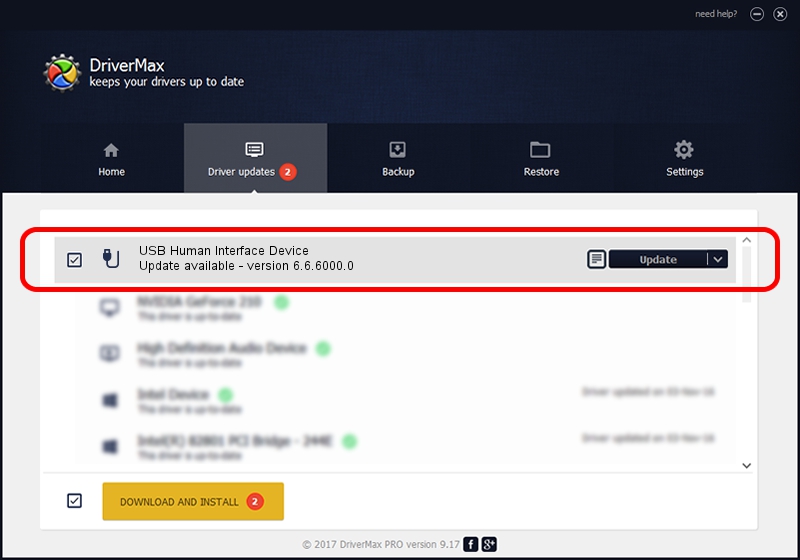Advertising seems to be blocked by your browser.
The ads help us provide this software and web site to you for free.
Please support our project by allowing our site to show ads.
Home /
Manufacturers /
MLK /
USB Human Interface Device /
USB/VID_062A&PID_0201&REV_0100&MI_01 /
6.6.6000.0 Jul 28, 2010
Driver for MLK USB Human Interface Device - downloading and installing it
USB Human Interface Device is a USB human interface device class device. The developer of this driver was MLK. In order to make sure you are downloading the exact right driver the hardware id is USB/VID_062A&PID_0201&REV_0100&MI_01.
1. MLK USB Human Interface Device - install the driver manually
- Download the driver setup file for MLK USB Human Interface Device driver from the link below. This is the download link for the driver version 6.6.6000.0 dated 2010-07-28.
- Start the driver installation file from a Windows account with the highest privileges (rights). If your User Access Control (UAC) is started then you will have to confirm the installation of the driver and run the setup with administrative rights.
- Follow the driver setup wizard, which should be pretty easy to follow. The driver setup wizard will analyze your PC for compatible devices and will install the driver.
- Restart your computer and enjoy the fresh driver, it is as simple as that.
This driver was installed by many users and received an average rating of 3.2 stars out of 42798 votes.
2. How to use DriverMax to install MLK USB Human Interface Device driver
The most important advantage of using DriverMax is that it will install the driver for you in the easiest possible way and it will keep each driver up to date. How can you install a driver using DriverMax? Let's follow a few steps!
- Open DriverMax and press on the yellow button that says ~SCAN FOR DRIVER UPDATES NOW~. Wait for DriverMax to analyze each driver on your computer.
- Take a look at the list of available driver updates. Scroll the list down until you locate the MLK USB Human Interface Device driver. Click the Update button.
- Finished installing the driver!