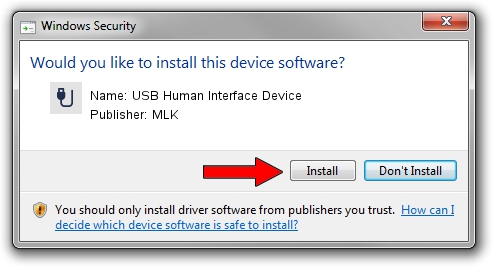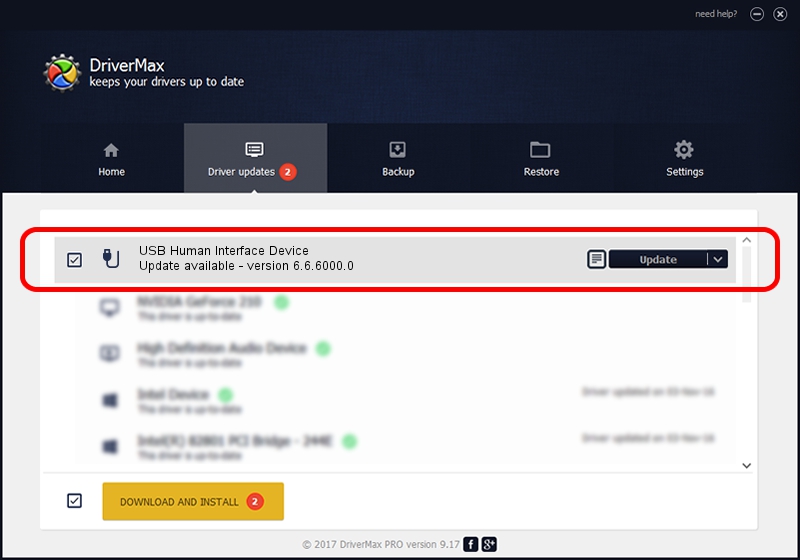Advertising seems to be blocked by your browser.
The ads help us provide this software and web site to you for free.
Please support our project by allowing our site to show ads.
Home /
Manufacturers /
MLK /
USB Human Interface Device /
USB/VID_062A&PID_0107&REV_0100&MI_01 /
6.6.6000.0 Apr 28, 2009
MLK USB Human Interface Device driver download and installation
USB Human Interface Device is a USB human interface device class device. The Windows version of this driver was developed by MLK. In order to make sure you are downloading the exact right driver the hardware id is USB/VID_062A&PID_0107&REV_0100&MI_01.
1. Manually install MLK USB Human Interface Device driver
- You can download from the link below the driver setup file for the MLK USB Human Interface Device driver. The archive contains version 6.6.6000.0 released on 2009-04-28 of the driver.
- Start the driver installer file from a user account with administrative rights. If your UAC (User Access Control) is enabled please confirm the installation of the driver and run the setup with administrative rights.
- Go through the driver installation wizard, which will guide you; it should be pretty easy to follow. The driver installation wizard will scan your computer and will install the right driver.
- When the operation finishes restart your PC in order to use the updated driver. As you can see it was quite smple to install a Windows driver!
This driver was installed by many users and received an average rating of 3.5 stars out of 88600 votes.
2. Using DriverMax to install MLK USB Human Interface Device driver
The advantage of using DriverMax is that it will setup the driver for you in just a few seconds and it will keep each driver up to date. How easy can you install a driver with DriverMax? Let's take a look!
- Open DriverMax and click on the yellow button named ~SCAN FOR DRIVER UPDATES NOW~. Wait for DriverMax to scan and analyze each driver on your computer.
- Take a look at the list of detected driver updates. Scroll the list down until you find the MLK USB Human Interface Device driver. Click on Update.
- Enjoy using the updated driver! :)

Jun 28 2016 3:53PM / Written by Daniel Statescu for DriverMax
follow @DanielStatescu