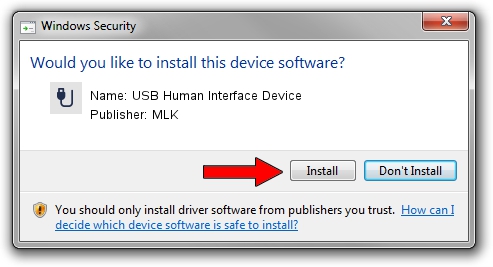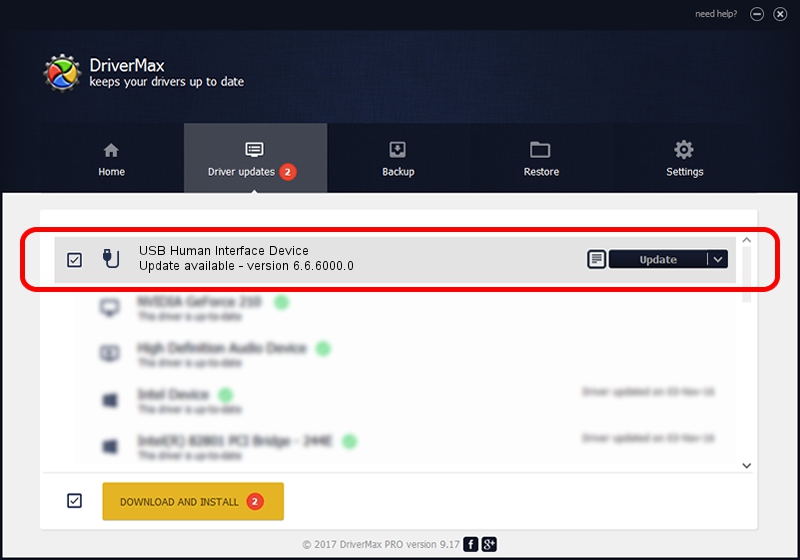Advertising seems to be blocked by your browser.
The ads help us provide this software and web site to you for free.
Please support our project by allowing our site to show ads.
Home /
Manufacturers /
MLK /
USB Human Interface Device /
USB/VID_04FC&PID_0538&REV_0110 /
6.6.6000.0 Jul 28, 2010
MLK USB Human Interface Device how to download and install the driver
USB Human Interface Device is a USB human interface device class hardware device. This driver was developed by MLK. In order to make sure you are downloading the exact right driver the hardware id is USB/VID_04FC&PID_0538&REV_0110.
1. Manually install MLK USB Human Interface Device driver
- Download the driver setup file for MLK USB Human Interface Device driver from the link below. This download link is for the driver version 6.6.6000.0 released on 2010-07-28.
- Run the driver installation file from a Windows account with administrative rights. If your UAC (User Access Control) is enabled then you will have to confirm the installation of the driver and run the setup with administrative rights.
- Follow the driver installation wizard, which should be pretty straightforward. The driver installation wizard will analyze your PC for compatible devices and will install the driver.
- Shutdown and restart your computer and enjoy the new driver, it is as simple as that.
File size of the driver: 23802 bytes (23.24 KB)
This driver received an average rating of 4 stars out of 45850 votes.
This driver is fully compatible with the following versions of Windows:
- This driver works on Windows 2000 64 bits
- This driver works on Windows Server 2003 64 bits
- This driver works on Windows XP 64 bits
- This driver works on Windows Vista 64 bits
- This driver works on Windows 7 64 bits
- This driver works on Windows 8 64 bits
- This driver works on Windows 8.1 64 bits
- This driver works on Windows 10 64 bits
- This driver works on Windows 11 64 bits
2. How to install MLK USB Human Interface Device driver using DriverMax
The advantage of using DriverMax is that it will setup the driver for you in just a few seconds and it will keep each driver up to date. How can you install a driver using DriverMax? Let's take a look!
- Open DriverMax and press on the yellow button that says ~SCAN FOR DRIVER UPDATES NOW~. Wait for DriverMax to analyze each driver on your PC.
- Take a look at the list of available driver updates. Scroll the list down until you locate the MLK USB Human Interface Device driver. Click on Update.
- Finished installing the driver!

Jul 8 2016 6:10AM / Written by Dan Armano for DriverMax
follow @danarm