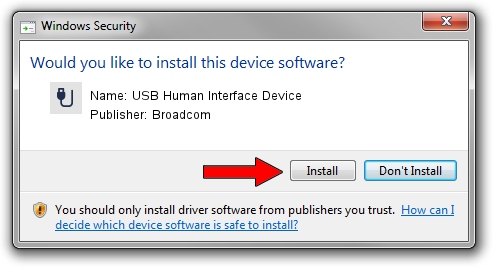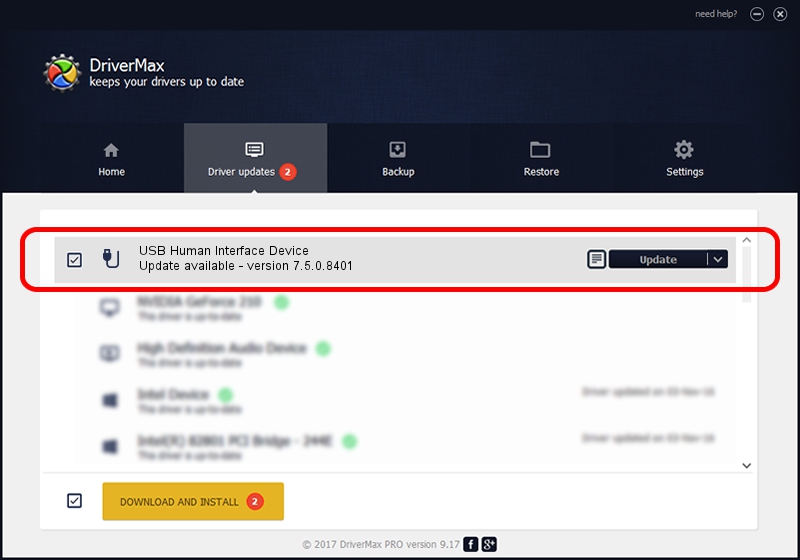Advertising seems to be blocked by your browser.
The ads help us provide this software and web site to you for free.
Please support our project by allowing our site to show ads.
Home /
Manufacturers /
Broadcom /
USB Human Interface Device /
USB/VID_413C&PID_8158 /
7.5.0.8401 Mar 24, 2010
Broadcom USB Human Interface Device how to download and install the driver
USB Human Interface Device is a USB human interface device class hardware device. This Windows driver was developed by Broadcom. The hardware id of this driver is USB/VID_413C&PID_8158; this string has to match your hardware.
1. How to manually install Broadcom USB Human Interface Device driver
- Download the setup file for Broadcom USB Human Interface Device driver from the link below. This is the download link for the driver version 7.5.0.8401 dated 2010-03-24.
- Start the driver setup file from a Windows account with administrative rights. If your UAC (User Access Control) is running then you will have to accept of the driver and run the setup with administrative rights.
- Go through the driver setup wizard, which should be pretty straightforward. The driver setup wizard will scan your PC for compatible devices and will install the driver.
- Shutdown and restart your computer and enjoy the new driver, as you can see it was quite smple.
Size of this driver: 6450 bytes (6.30 KB)
This driver was installed by many users and received an average rating of 3 stars out of 43505 votes.
This driver is fully compatible with the following versions of Windows:
- This driver works on Windows 2000 32 bits
- This driver works on Windows Server 2003 32 bits
- This driver works on Windows XP 32 bits
- This driver works on Windows Vista 32 bits
- This driver works on Windows 7 32 bits
- This driver works on Windows 8 32 bits
- This driver works on Windows 8.1 32 bits
- This driver works on Windows 10 32 bits
- This driver works on Windows 11 32 bits
2. How to install Broadcom USB Human Interface Device driver using DriverMax
The advantage of using DriverMax is that it will setup the driver for you in just a few seconds and it will keep each driver up to date. How can you install a driver using DriverMax? Let's take a look!
- Start DriverMax and press on the yellow button named ~SCAN FOR DRIVER UPDATES NOW~. Wait for DriverMax to scan and analyze each driver on your PC.
- Take a look at the list of detected driver updates. Search the list until you find the Broadcom USB Human Interface Device driver. Click the Update button.
- Enjoy using the updated driver! :)

Jan 20 2024 12:48PM / Written by Daniel Statescu for DriverMax
follow @DanielStatescu