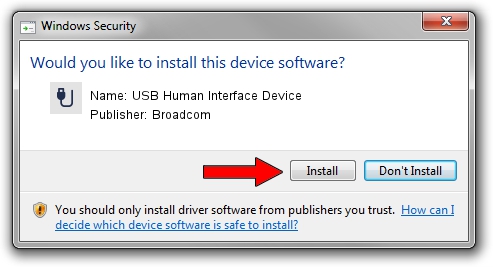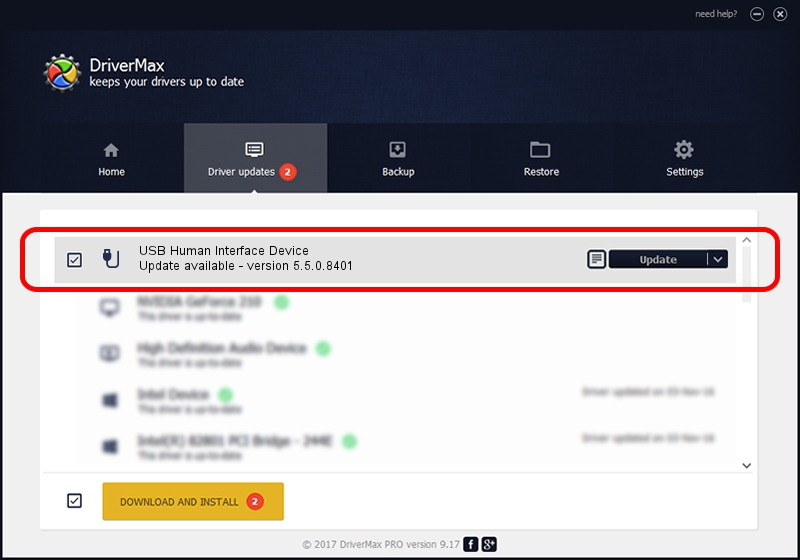Advertising seems to be blocked by your browser.
The ads help us provide this software and web site to you for free.
Please support our project by allowing our site to show ads.
Home /
Manufacturers /
Broadcom /
USB Human Interface Device /
USB/VID_413C&PID_8158 /
5.5.0.8401 Mar 23, 2010
Download and install Broadcom USB Human Interface Device driver
USB Human Interface Device is a USB human interface device class hardware device. This Windows driver was developed by Broadcom. In order to make sure you are downloading the exact right driver the hardware id is USB/VID_413C&PID_8158.
1. Manually install Broadcom USB Human Interface Device driver
- You can download from the link below the driver installer file for the Broadcom USB Human Interface Device driver. The archive contains version 5.5.0.8401 dated 2010-03-23 of the driver.
- Start the driver installer file from a user account with administrative rights. If your User Access Control Service (UAC) is running please accept of the driver and run the setup with administrative rights.
- Follow the driver setup wizard, which will guide you; it should be quite easy to follow. The driver setup wizard will analyze your computer and will install the right driver.
- When the operation finishes shutdown and restart your computer in order to use the updated driver. As you can see it was quite smple to install a Windows driver!
Download size of the driver: 6466 bytes (6.31 KB)
Driver rating 4.7 stars out of 97731 votes.
This driver is compatible with the following versions of Windows:
- This driver works on Windows 2000 64 bits
- This driver works on Windows Server 2003 64 bits
- This driver works on Windows XP 64 bits
- This driver works on Windows Vista 64 bits
- This driver works on Windows 7 64 bits
- This driver works on Windows 8 64 bits
- This driver works on Windows 8.1 64 bits
- This driver works on Windows 10 64 bits
- This driver works on Windows 11 64 bits
2. How to install Broadcom USB Human Interface Device driver using DriverMax
The advantage of using DriverMax is that it will setup the driver for you in just a few seconds and it will keep each driver up to date. How can you install a driver with DriverMax? Let's take a look!
- Open DriverMax and press on the yellow button named ~SCAN FOR DRIVER UPDATES NOW~. Wait for DriverMax to scan and analyze each driver on your computer.
- Take a look at the list of driver updates. Scroll the list down until you find the Broadcom USB Human Interface Device driver. Click the Update button.
- Enjoy using the updated driver! :)

Jul 21 2016 8:20AM / Written by Dan Armano for DriverMax
follow @danarm