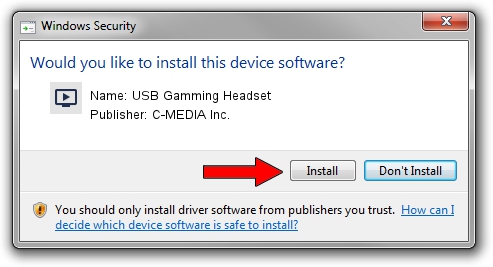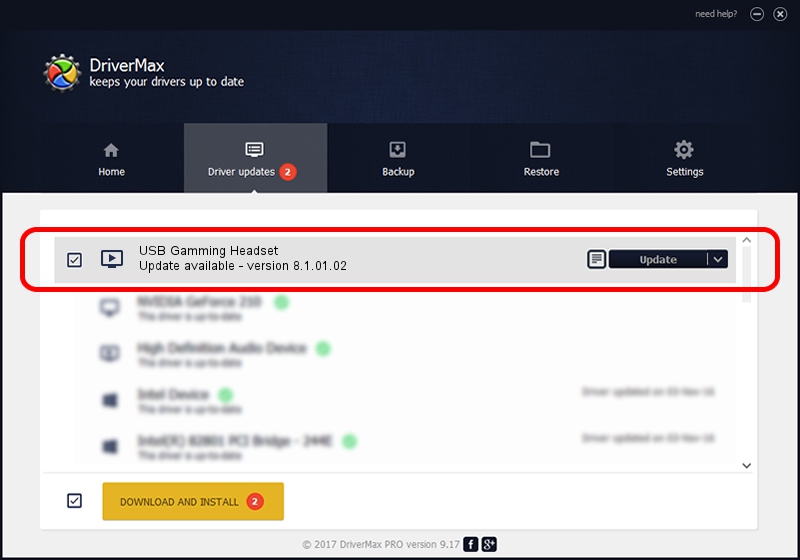Advertising seems to be blocked by your browser.
The ads help us provide this software and web site to you for free.
Please support our project by allowing our site to show ads.
Home /
Manufacturers /
C-MEDIA Inc. /
USB Gamming Headset /
USB/VID_0D8C&PID_0156&MI_00 /
8.1.01.02 Apr 12, 2016
C-MEDIA Inc. USB Gamming Headset - two ways of downloading and installing the driver
USB Gamming Headset is a MEDIA hardware device. The Windows version of this driver was developed by C-MEDIA Inc.. In order to make sure you are downloading the exact right driver the hardware id is USB/VID_0D8C&PID_0156&MI_00.
1. How to manually install C-MEDIA Inc. USB Gamming Headset driver
- Download the setup file for C-MEDIA Inc. USB Gamming Headset driver from the link below. This is the download link for the driver version 8.1.01.02 released on 2016-04-12.
- Start the driver installation file from a Windows account with administrative rights. If your User Access Control (UAC) is enabled then you will have to accept of the driver and run the setup with administrative rights.
- Go through the driver installation wizard, which should be pretty straightforward. The driver installation wizard will analyze your PC for compatible devices and will install the driver.
- Restart your computer and enjoy the updated driver, it is as simple as that.
Driver file size: 3602260 bytes (3.44 MB)
Driver rating 4.4 stars out of 13371 votes.
This driver is fully compatible with the following versions of Windows:
- This driver works on Windows 2000 64 bits
- This driver works on Windows Server 2003 64 bits
- This driver works on Windows XP 64 bits
- This driver works on Windows Vista 64 bits
- This driver works on Windows 7 64 bits
- This driver works on Windows 8 64 bits
- This driver works on Windows 8.1 64 bits
- This driver works on Windows 10 64 bits
- This driver works on Windows 11 64 bits
2. How to install C-MEDIA Inc. USB Gamming Headset driver using DriverMax
The most important advantage of using DriverMax is that it will install the driver for you in the easiest possible way and it will keep each driver up to date. How can you install a driver with DriverMax? Let's see!
- Start DriverMax and click on the yellow button that says ~SCAN FOR DRIVER UPDATES NOW~. Wait for DriverMax to analyze each driver on your computer.
- Take a look at the list of available driver updates. Scroll the list down until you find the C-MEDIA Inc. USB Gamming Headset driver. Click on Update.
- Enjoy using the updated driver! :)

Jun 7 2024 2:53PM / Written by Dan Armano for DriverMax
follow @danarm