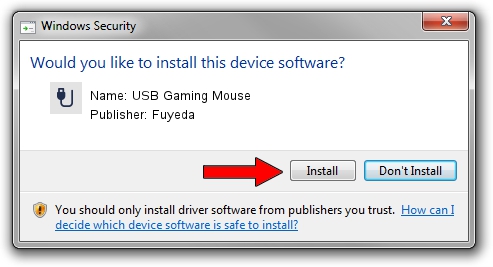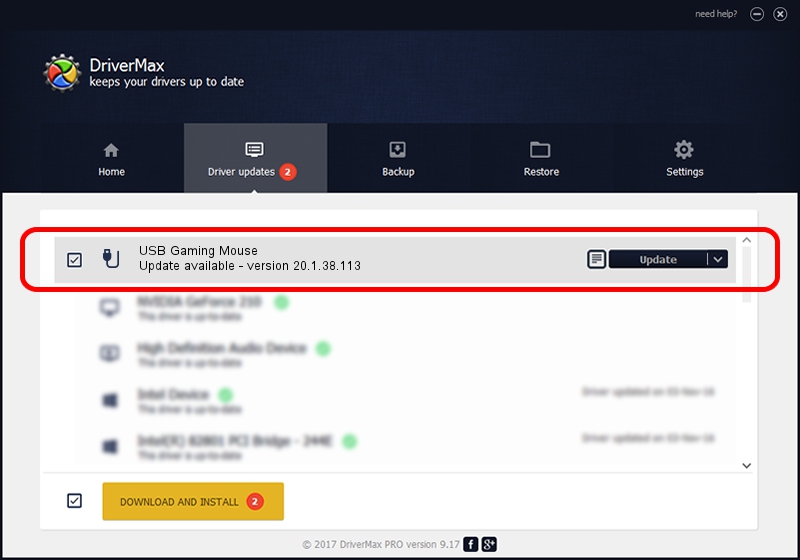Advertising seems to be blocked by your browser.
The ads help us provide this software and web site to you for free.
Please support our project by allowing our site to show ads.
Home /
Manufacturers /
Fuyeda /
USB Gaming Mouse /
USB/VID_04d9&PID_A04A&MI_01 /
20.1.38.113 Mar 18, 2013
Download and install Fuyeda USB Gaming Mouse driver
USB Gaming Mouse is a USB human interface device class hardware device. The Windows version of this driver was developed by Fuyeda. USB/VID_04d9&PID_A04A&MI_01 is the matching hardware id of this device.
1. Install Fuyeda USB Gaming Mouse driver manually
- You can download from the link below the driver installer file for the Fuyeda USB Gaming Mouse driver. The archive contains version 20.1.38.113 released on 2013-03-18 of the driver.
- Start the driver installer file from a user account with administrative rights. If your User Access Control Service (UAC) is running please accept of the driver and run the setup with administrative rights.
- Go through the driver setup wizard, which will guide you; it should be quite easy to follow. The driver setup wizard will scan your PC and will install the right driver.
- When the operation finishes restart your computer in order to use the updated driver. As you can see it was quite smple to install a Windows driver!
Download size of the driver: 20977 bytes (20.49 KB)
This driver was rated with an average of 4.7 stars by 88023 users.
This driver was released for the following versions of Windows:
- This driver works on Windows 2000 64 bits
- This driver works on Windows Server 2003 64 bits
- This driver works on Windows XP 64 bits
- This driver works on Windows Vista 64 bits
- This driver works on Windows 7 64 bits
- This driver works on Windows 8 64 bits
- This driver works on Windows 8.1 64 bits
- This driver works on Windows 10 64 bits
- This driver works on Windows 11 64 bits
2. Installing the Fuyeda USB Gaming Mouse driver using DriverMax: the easy way
The most important advantage of using DriverMax is that it will install the driver for you in the easiest possible way and it will keep each driver up to date. How can you install a driver using DriverMax? Let's follow a few steps!
- Start DriverMax and press on the yellow button named ~SCAN FOR DRIVER UPDATES NOW~. Wait for DriverMax to analyze each driver on your computer.
- Take a look at the list of detected driver updates. Search the list until you locate the Fuyeda USB Gaming Mouse driver. Click the Update button.
- That's it, you installed your first driver!