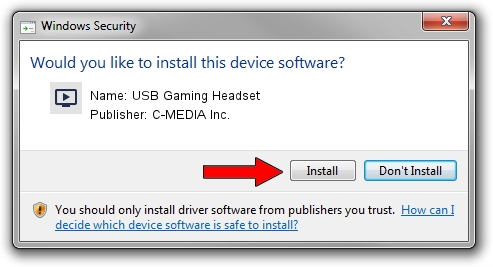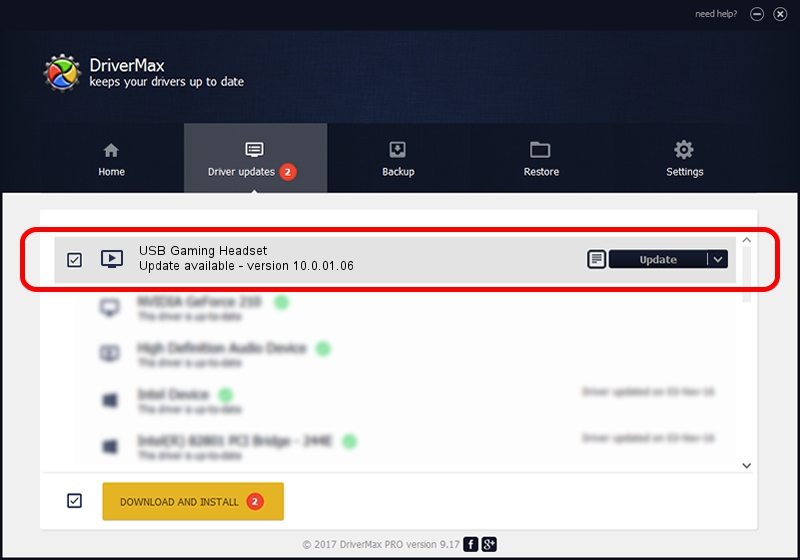Advertising seems to be blocked by your browser.
The ads help us provide this software and web site to you for free.
Please support our project by allowing our site to show ads.
Home /
Manufacturers /
C-MEDIA Inc. /
USB Gaming Headset /
USB/VID_0D8C&PID_01F3&MI_00 /
10.0.01.06 Jul 03, 2019
C-MEDIA Inc. USB Gaming Headset how to download and install the driver
USB Gaming Headset is a MEDIA hardware device. This Windows driver was developed by C-MEDIA Inc.. USB/VID_0D8C&PID_01F3&MI_00 is the matching hardware id of this device.
1. How to manually install C-MEDIA Inc. USB Gaming Headset driver
- Download the driver setup file for C-MEDIA Inc. USB Gaming Headset driver from the link below. This is the download link for the driver version 10.0.01.06 released on 2019-07-03.
- Start the driver setup file from a Windows account with administrative rights. If your UAC (User Access Control) is running then you will have to confirm the installation of the driver and run the setup with administrative rights.
- Follow the driver setup wizard, which should be pretty easy to follow. The driver setup wizard will scan your PC for compatible devices and will install the driver.
- Restart your PC and enjoy the updated driver, as you can see it was quite smple.
Download size of the driver: 4230893 bytes (4.03 MB)
This driver received an average rating of 4.6 stars out of 49953 votes.
This driver was released for the following versions of Windows:
- This driver works on Windows 2000 64 bits
- This driver works on Windows Server 2003 64 bits
- This driver works on Windows XP 64 bits
- This driver works on Windows Vista 64 bits
- This driver works on Windows 7 64 bits
- This driver works on Windows 8 64 bits
- This driver works on Windows 8.1 64 bits
- This driver works on Windows 10 64 bits
- This driver works on Windows 11 64 bits
2. How to use DriverMax to install C-MEDIA Inc. USB Gaming Headset driver
The advantage of using DriverMax is that it will install the driver for you in just a few seconds and it will keep each driver up to date. How easy can you install a driver with DriverMax? Let's see!
- Open DriverMax and push on the yellow button named ~SCAN FOR DRIVER UPDATES NOW~. Wait for DriverMax to scan and analyze each driver on your PC.
- Take a look at the list of driver updates. Search the list until you find the C-MEDIA Inc. USB Gaming Headset driver. Click the Update button.
- That's it, you installed your first driver!

Aug 22 2024 1:00PM / Written by Andreea Kartman for DriverMax
follow @DeeaKartman