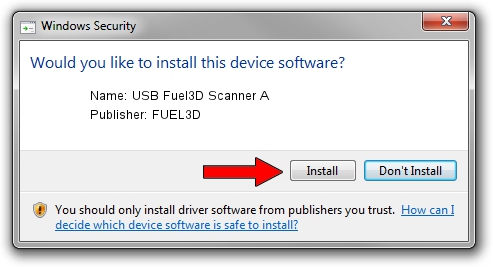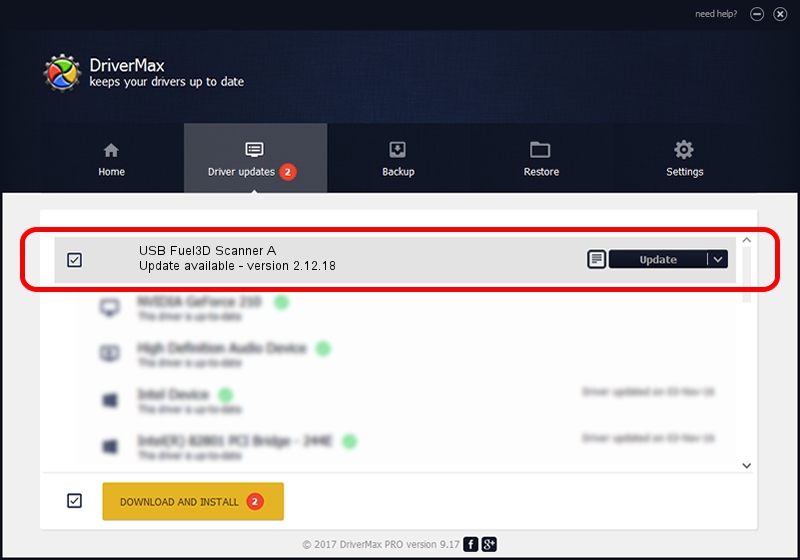Advertising seems to be blocked by your browser.
The ads help us provide this software and web site to you for free.
Please support our project by allowing our site to show ads.
Home /
Manufacturers /
FUEL3D /
USB Fuel3D Scanner A /
USB/VID_2A44&PID_8001&MI_00 /
2.12.18 Jun 16, 2016
FUEL3D USB Fuel3D Scanner A driver download and installation
USB Fuel3D Scanner A is a USB Universal Serial Bus device. This Windows driver was developed by FUEL3D. In order to make sure you are downloading the exact right driver the hardware id is USB/VID_2A44&PID_8001&MI_00.
1. Manually install FUEL3D USB Fuel3D Scanner A driver
- Download the setup file for FUEL3D USB Fuel3D Scanner A driver from the location below. This is the download link for the driver version 2.12.18 dated 2016-06-16.
- Start the driver installation file from a Windows account with the highest privileges (rights). If your UAC (User Access Control) is started then you will have to confirm the installation of the driver and run the setup with administrative rights.
- Follow the driver setup wizard, which should be pretty straightforward. The driver setup wizard will scan your PC for compatible devices and will install the driver.
- Restart your computer and enjoy the new driver, as you can see it was quite smple.
Download size of the driver: 577614 bytes (564.08 KB)
This driver received an average rating of 4.2 stars out of 43028 votes.
This driver will work for the following versions of Windows:
- This driver works on Windows 2000 64 bits
- This driver works on Windows Server 2003 64 bits
- This driver works on Windows XP 64 bits
- This driver works on Windows Vista 64 bits
- This driver works on Windows 7 64 bits
- This driver works on Windows 8 64 bits
- This driver works on Windows 8.1 64 bits
- This driver works on Windows 10 64 bits
- This driver works on Windows 11 64 bits
2. How to use DriverMax to install FUEL3D USB Fuel3D Scanner A driver
The advantage of using DriverMax is that it will setup the driver for you in the easiest possible way and it will keep each driver up to date. How easy can you install a driver using DriverMax? Let's follow a few steps!
- Start DriverMax and click on the yellow button named ~SCAN FOR DRIVER UPDATES NOW~. Wait for DriverMax to analyze each driver on your PC.
- Take a look at the list of detected driver updates. Scroll the list down until you find the FUEL3D USB Fuel3D Scanner A driver. Click on Update.
- That's all, the driver is now installed!

May 17 2024 4:39AM / Written by Dan Armano for DriverMax
follow @danarm