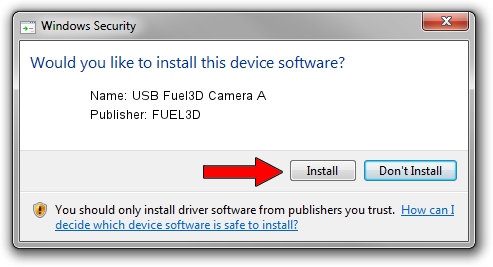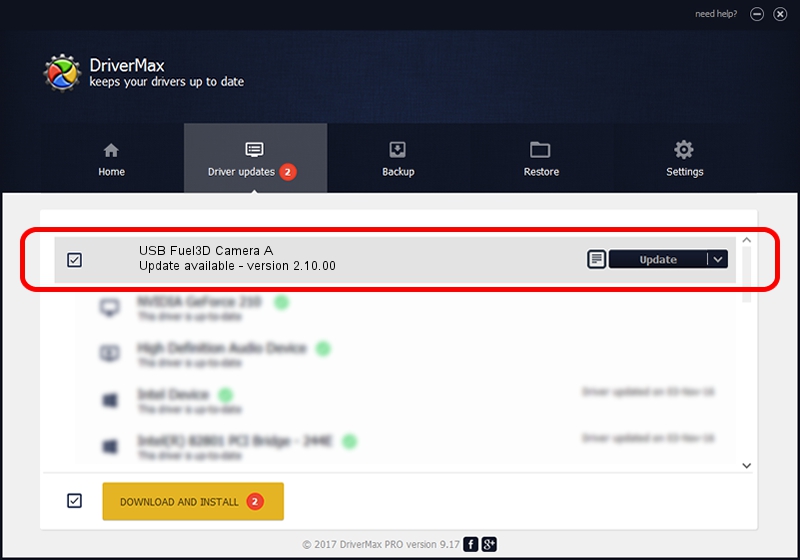Advertising seems to be blocked by your browser.
The ads help us provide this software and web site to you for free.
Please support our project by allowing our site to show ads.
Home /
Manufacturers /
FUEL3D /
USB Fuel3D Camera A /
USB/VID_2A44&PID_8001&MI_00 /
2.10.00 Jan 27, 2014
FUEL3D USB Fuel3D Camera A driver download and installation
USB Fuel3D Camera A is a USB Universal Serial Bus hardware device. The developer of this driver was FUEL3D. USB/VID_2A44&PID_8001&MI_00 is the matching hardware id of this device.
1. Install FUEL3D USB Fuel3D Camera A driver manually
- You can download from the link below the driver setup file for the FUEL3D USB Fuel3D Camera A driver. The archive contains version 2.10.00 dated 2014-01-27 of the driver.
- Start the driver installer file from a user account with administrative rights. If your UAC (User Access Control) is started please accept of the driver and run the setup with administrative rights.
- Go through the driver installation wizard, which will guide you; it should be pretty easy to follow. The driver installation wizard will scan your computer and will install the right driver.
- When the operation finishes restart your PC in order to use the updated driver. As you can see it was quite smple to install a Windows driver!
Size of this driver: 453651 bytes (443.02 KB)
This driver was installed by many users and received an average rating of 4.4 stars out of 51515 votes.
This driver will work for the following versions of Windows:
- This driver works on Windows 2000 64 bits
- This driver works on Windows Server 2003 64 bits
- This driver works on Windows XP 64 bits
- This driver works on Windows Vista 64 bits
- This driver works on Windows 7 64 bits
- This driver works on Windows 8 64 bits
- This driver works on Windows 8.1 64 bits
- This driver works on Windows 10 64 bits
- This driver works on Windows 11 64 bits
2. How to install FUEL3D USB Fuel3D Camera A driver using DriverMax
The advantage of using DriverMax is that it will install the driver for you in the easiest possible way and it will keep each driver up to date, not just this one. How easy can you install a driver with DriverMax? Let's see!
- Open DriverMax and press on the yellow button named ~SCAN FOR DRIVER UPDATES NOW~. Wait for DriverMax to scan and analyze each driver on your PC.
- Take a look at the list of detected driver updates. Search the list until you locate the FUEL3D USB Fuel3D Camera A driver. Click on Update.
- Finished installing the driver!

Jun 20 2016 12:48PM / Written by Dan Armano for DriverMax
follow @danarm