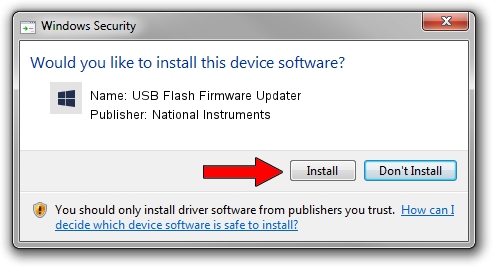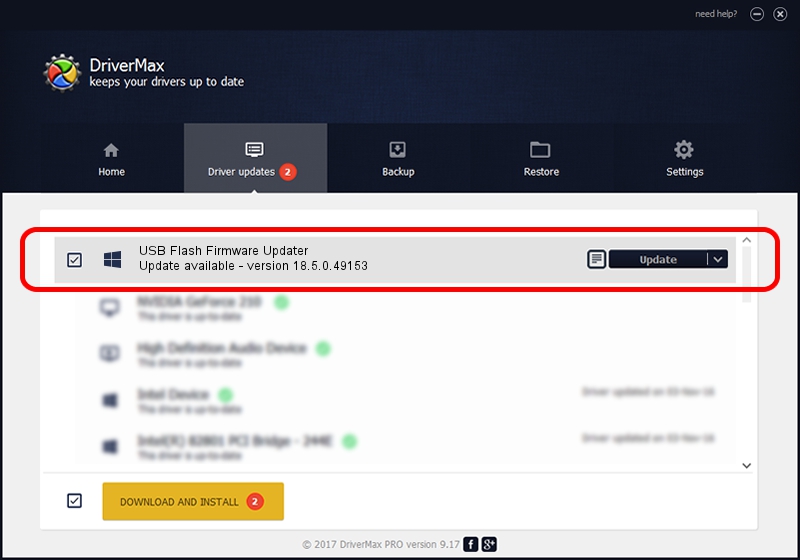Advertising seems to be blocked by your browser.
The ads help us provide this software and web site to you for free.
Please support our project by allowing our site to show ads.
Home /
Manufacturers /
National Instruments /
USB Flash Firmware Updater /
USB/VID_3923&PID_735B&MI_00 /
18.5.0.49153 Sep 27, 2018
Driver for National Instruments USB Flash Firmware Updater - downloading and installing it
USB Flash Firmware Updater is a DAQ Device device. The Windows version of this driver was developed by National Instruments. The hardware id of this driver is USB/VID_3923&PID_735B&MI_00.
1. National Instruments USB Flash Firmware Updater - install the driver manually
- Download the setup file for National Instruments USB Flash Firmware Updater driver from the location below. This download link is for the driver version 18.5.0.49153 released on 2018-09-27.
- Start the driver installation file from a Windows account with administrative rights. If your User Access Control (UAC) is started then you will have to confirm the installation of the driver and run the setup with administrative rights.
- Go through the driver setup wizard, which should be quite straightforward. The driver setup wizard will scan your PC for compatible devices and will install the driver.
- Restart your PC and enjoy the fresh driver, it is as simple as that.
Driver file size: 52214 bytes (50.99 KB)
This driver was rated with an average of 4.8 stars by 56654 users.
This driver was released for the following versions of Windows:
- This driver works on Windows 2000 32 bits
- This driver works on Windows Server 2003 32 bits
- This driver works on Windows XP 32 bits
- This driver works on Windows Vista 32 bits
- This driver works on Windows 7 32 bits
- This driver works on Windows 8 32 bits
- This driver works on Windows 8.1 32 bits
- This driver works on Windows 10 32 bits
- This driver works on Windows 11 32 bits
2. How to install National Instruments USB Flash Firmware Updater driver using DriverMax
The most important advantage of using DriverMax is that it will install the driver for you in just a few seconds and it will keep each driver up to date, not just this one. How can you install a driver using DriverMax? Let's follow a few steps!
- Open DriverMax and click on the yellow button that says ~SCAN FOR DRIVER UPDATES NOW~. Wait for DriverMax to analyze each driver on your computer.
- Take a look at the list of driver updates. Search the list until you find the National Instruments USB Flash Firmware Updater driver. Click the Update button.
- Enjoy using the updated driver! :)

Aug 17 2024 2:54AM / Written by Daniel Statescu for DriverMax
follow @DanielStatescu